RPA Export from Blueprint
Blueprint integrates with a number of RPA tools to accelerate and scale robot development. Users can push their business processes complete with detailed information to the following platforms:
- Automation360
- Power Automate Desktop (via API or Solution File)
In this example, we will exporting Digital Blueprints to Power Automate Desktop, but the process is the same for exporting to all RPA tools.
To Export
Blueprint allows for single or bulk exports to the RPA tool of your choosing.
- If exporting multiple processes, select the parent folder containing the processes you would like to export.
- If exporting a single process, select just the process from the Explorer on the left side.
- Click the Export dropdown on the righthand side of the page, and select the export destination.
- The Select Items to Export modal will appear prompting the user to select what they would like to export. User can also choose to call or embed subflows, or to include a prefix to variables in subflows to avoid naming collisions.This view will show the processes and those which they include. If exporting to Power Automate Desktop, included processes will become subflows.
- A notification is displayed indicating that the RPA export has been scheduled. You can click the link in the message to view the operation on the Jobs page
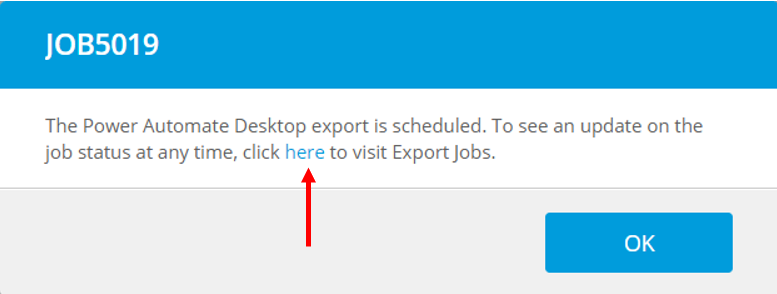
- Once the job is completed, you may either download the result directly or see that it's been integrated automatically. In this example, it will appear in Power Automate Desktop via an API connection.You may need to refresh Power Automate Desktop to see the exported process.