Home & Global Resources
Blueprint Assess
Blueprint Migrate
Getting Started
The Blueprint User Interface
Change Your Password
Open a Project
Organize Artifacts and Assets
Close a Project
Status Indicators
Jobs
Exporting from Source RPA Tools
How to export a UiPath Automation Project from UiPath Orchestrator
How to export .bprelease files from Blue Prism
Blue Prism VBO Matching on Import
How to Export .zip files from Automation A360 Control Room
Importing
Exporting
RPA Export from Blueprint
Variable Prefixing
Why We Create Multiple Similar Subflows During Migration
Understanding Wrapper Flows in Power Automate Desktop
Setting up defaultRunDotNetScriptReferences
AsEnumerable Support
XmlDocument Support
Bulk Reimport/Recalculate
Metabot Migration - Best Practices
Artifacts Management
Base Artifact Types
Creating and Managing Artifacts
View and Edit Artifacts in the Utility Panel
Concurrent User Activity in Artifacts (Steal Lock)
Using Descendants View
Global Actions
Rules
Rules Overview
Rule Pre-Requisites
Using Rules
Rules User Interfaces
Using the Rules Table
Using Rules CSV
Using the Rules Wizard
Custom Action Mapping
Reuse Mapping to Power Automate Desktop
Manual Reuse
TODO, Error, and Robin Mapping
Script Mapping
Variable Name Dependency Mapping
Variable Renaming and Initialization
DLL/Method Invocation Mapping
Unresolved References
Work Queues Mapping
Solutions & Best Practices
Working with Migration Output in Power Automate Desktop (PAD)
Blueprism to PAD Migration Output Details
UiPath to PAD Migration Output Details
A360 to PAD Migration Output Details
RPA Value-Mapping Assessments
Why Choose Blueprint Cloud vs. On Premise ?
Setting up SAP for RPA
UiPath Conversion of "Sharepoint Scope and Get File"
API & Developer Resources
REST API Request Header and Parameters
REST API Request Body and Parameters
REST API - Listing Artifacts in the Request Body
REST API - Defining an Artifact in the Request Body
REST API - Defining a Comment in the Request Body
REST API - Defining a Reply in the Request Body
REST API - Defining a Trace in the Request Body
REST API - Filter Parameter
REST API - Defining a User in the Request Body
REST API Requests
REST API - Add Attachment to Subartifact Request
REST API - Get Artifact Request
REST API - Add Traces Request
REST API - Get Project by Id Request
REST API - Update Custom Choice-Property Type Request
REST API - Publish Comments Request
REST API - Publish Artifact Request
REST API - Update Comment Request
REST API - Delete User Request
REST API - Add Comment Request
REST API - Close Review Request
REST API - Get Discussion Status Request
REST API - Update Reply Request
REST API - Get Attachment Request
REST API - Delete Comment Request
REST API - Create Project Request
REST API - Get Group Request
REST API - Rate Comment Request
REST API - Get Child Artifacts of Artifact Request
REST API - Discard Artifacts Request
REST API - List Artifacts Request
REST API - Rate Reply Request
REST API - Move Artifact Request
REST API - Delete Attachment Request
REST API - List Projects Request
REST API - Get Blueprint Product Version Request
REST API - Update Standard Choice Property Request
REST API - Get Review Request
REST API - Reply to Comment Request
REST API - Update User Request
REST API - Get Collection Request
REST API - Delete Artifact Request
REST API - List Collections Request
REST API - Authenticate Request
REST API - Get Artifact Type Request
REST API - List Artifact Types Request
REST API - Delete Reply Request
REST API - Get Root Artifacts of Project Request
REST API - Add Attachment Request
REST API - Create User Request
REST API - List Reviews Request
REST API - List Groups Request
REST API - Get User Request
REST API - Delete Traces Request
REST API - Add Artifact Request
REST API - List Users Request
REST API - Get Artifact Image Request
REST API - Update Artifacts Request
REST API - List Unpublished Artifacts Request
REST API HTTP Methods
REST API - HTTP HEAD Method
REST API - HTTP DELETE Method
REST API - HTTP GET Method
REST API - HTTP POST Method
REST API HTTP Status Codes
REST API - HTTP PATCH Method
Blueprint REST API
REST API Quick Start Example
REST API Requests and Responses
REST API Security and Authentication
REST API Known Issues & Constraints
REST API Requests
REST API Resources
REST API - Defining an ALM Job in the Request Body
Dashboards & Reports
Statistics Report Options
Using Scope and View
Statistics Dashboard
Statistics Reports
Applications Dashboard
Applications Report
Estimator Dashboard
Estimator Reports
How to Change the Main Process Label for Estimations
Bulk Reporting
Call Trees
Blueprint + PowerBI Dashboards
How to Create Microsoft Power Automate RPA Migration Estimates with Blueprint
Licensing
Settings & Administration
Overview of Blueprint Settings
System Reports
System Reports
License and Activity Reporting
User List
Project Activity
User Roles
Artifact Map
Project Usage
User Activity Report
Audit Log
System Logs
User Management
Creating and Managing Users
Creating and Managing Groups
Creating and Managing Instance Administrator Roles
Creating and Managing Project Administrator Roles
RPA Management
Microsoft 365 Authentication Settings
Integration Reporting
Migrate - Import/Export
Migrate - Dashboards
Migrate
Analyze
Automation360 Authentication Settings
GenAI
Advanced Settings
Projects
Installation
Blueprint Installation Guide
System Requirements
Supported Third-Party Components
Azure App Registration (Power Automate Export)
Release Notes
- All Categories
- Blueprint Migrate
- Rules
- Work Queues Mapping
Work Queues Mapping
Work Queues in the source tool (Blue Prism/UiPath) do not include the Work Queue ID and Name which are required to map and execute the Queues in PAD. In this scenario, we have to use rules to map sou…
Work Queues in the source tool (Blue Prism/UiPath) do not include the Work Queue ID and Name which are required to map and execute the Queues in PAD. In this scenario, we have to use rules to map source-target queue name/id.
Users can either add new rules by clicking Add New, or by uploading a CSV template.
Using CSV
- Import CSV
To map the Work Queues, the user needs to configure the rules and then import the CSV.
Fill in the following columns:
- Column ("IsActive") = 1 (TRUE)
- Column ("ScopeId") = Blueprint Scope or Project Id where the bot is imported
- Column ("SourceObjectName") = Name of the Queue in the Source tool
- Column ("SourceActionType") = WORK_QUEUE
- Column ("TargetObjectId") = Work Queue Id from Work Queue created through PAD
- Column ("TargetObjectName") = Work Queue Name from Work Queue created through PAD
- Column ("TargetActionType") = WORK_QUEUE
- Column ("DefaultValue") = Used for defining Rules for Priority Property
- CSV file format is also accepted to edit rules.
- To import rules, from the Rules dashboard, click Advanced -> Import Rules From CSV
Enhancement:
Release 8.3: Blueprint has improved its logic for substituting Work Queues during Blue Prism to PAD migrations when Rules are used to define queue mappings.
- When a Rule is defined to map a Blue Prism Work Queue to a PAD-compatible queue name or ID, Blueprint now applies enhanced substitution logic to ensure:
- Accurate queue name resolution
- Consistent queue ID assignment
- Fallback handling if a Rule is incomplete or ambiguous
Rule Definition:
1 If QueueName = "BP_Orders", then use "PAD_Orders_Queue"
Before:
- Substitution might fail if the queue name was referenced indirectly or embedded in a variable.
Now:
- Blueprint resolves the queue name even in dynamic or indirect references and applies the correct PAD queue mapping.
Example
Work Queue details can be found on the Power Platform online site under Work Queues -> Advanced details.
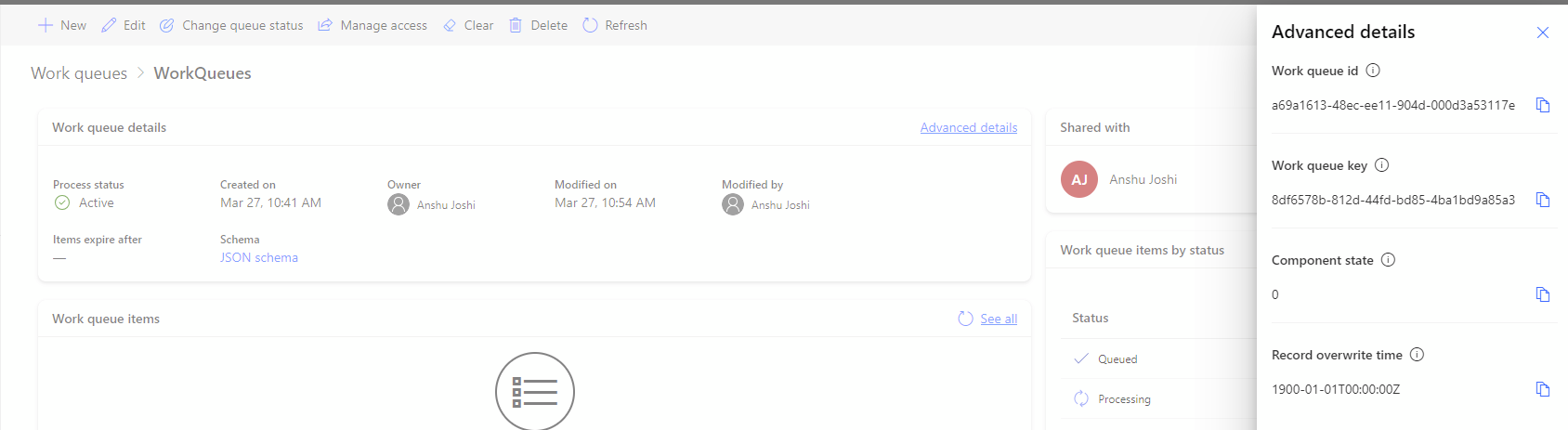
How to Set Rules for PAD Queue Id and Name
Using the mapping below we can map PAD Queue Id and Name.

Only for Blue Prism
How to Set Rules for Queue Key
Using the mapping below we can map the internal key ID of the Queue to the PAD Name. Use the "DefaultValue" column:
{
"Key": "Id",
}How to Set Rules for Queue Priority
Use the "DefaultValue " column to set up the rules for Priority. Using the mapping sheet (Rules) we can map the Priority property.

Rules for Priority:
You can set mappings for Blue Prism Priority with the following methods:
- If priority is set via strings (i.e., Low, Normal, High) you can set Direct Rules:
"PriorityRules": {
"DirectRules": {
"[high]": "HIGH",
"[normal]": "NORMAL",
"[low]": "LOW"
},
}- If priority is set via integers (i.e., 1 - 5), you can also set Normal Priority Range to assign Priorities to the Queue:
"PriorityRules": {
"NormalPriorityRange": {
"LowerBound": 2,
"UpperBound": 3
}
}
- Blueprint assumes the closer the value is to 0, the higher the priority.
- In the example above
- If the Priority value is below the lower bound, it will be mapped to High priority in PAD (i.e., if Blue Prism property Priority = 1).
- If the value is above the UpperBound, it will be mapped to Low priority in PAD (i.e., if Blue Prism property Priority = 4).
- If the value is between the two bounds, it will be mapped to Normal priority in PAD
This is how the mapping looks in PAD:
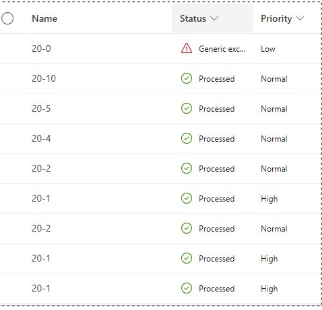
Using Dashboard
The Rules dashboard is currently only able to modify existing work queue items.
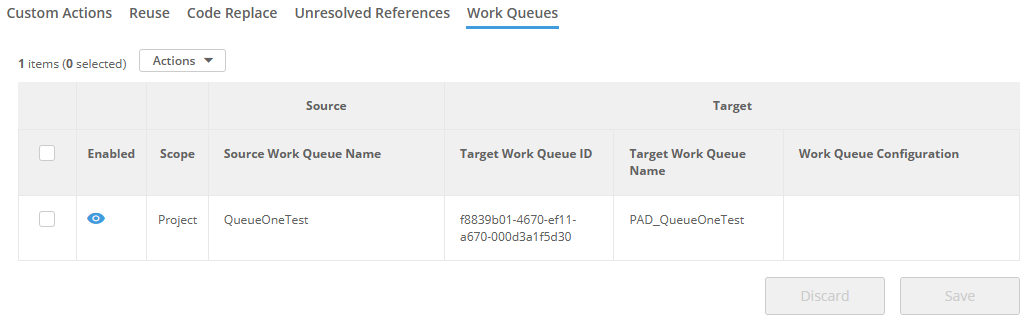
Blue Prism to PAD
- Work Queues: Get Item by ID (All Statuses)
Updated was introduced in Blueprint 8.3
Blueprint now supports mapping the Blue Prism “Get Item by ID” action to Power Automate Desktop (PAD), with support for all item statuses.
- When a Blue Prism process retrieves a specific queue item by its ID, Blueprint now maps this to PAD’s Dataverse or custom queue logic.
- The enhancement ensures that items in any status (e.g., New, Pending, Completed, Exception) can be retrieved, not just active or available ones.
Example from BP | Example Migration in PAD |
1 Action: Get Item by ID 2 Input: Item ID = 12345 | 1 Action: Get row from Dataverse table (or custom queue) 2 Filter: ID = 12345 3 Status: Any |
- Work Queues: Is Item in Queue
Updated was introduced in Blueprint 8.3
Blueprint now supports mapping the Blue Prism “Is Item in Queue” logic to Power Automate Desktop (PAD), enabling direct checks for the existence of a queue item by key or ID.
- When a Blue Prism process checks whether a specific item exists in a queue, Blueprint now maps this to a PAD-compatible lookup, typically using:
- Dataverse query (if using Dataverse queues)
- Loop and conditional check (for custom queues)
Example from BP | Example Migration in PAD |
1 Action: Is Item in Queue 2 Input: Item Key = "Invoice_123" | 1 Action: Get rows from Dataverse table 2 Filter: Key = "Invoice_123" 3 Condition: If count > 0 → Item exists |
- Work Queues: Get Item Data
Updated was introduced in Blueprint 8.3
Blueprint now supports mapping the Blue Prism “Get Item Data” action to Power Automate Desktop (PAD), enabling retrieval of all fields associated with a specific queue item.
- When a Blue Prism process retrieves data from a queue item, Blueprint now maps this to:
- A Dataverse “Get row” action (if using Dataverse queues), or
- A custom object lookup (if using custom queue structures).
- All fields (e.g., ID, status, custom data fields) are extracted and made available for downstream use.
Example from BP | Example Migration in PAD |
1 Action: Get Item Data 2 Input: Item ID = 12345 3 Output: Collection with fields like Name, Amount, Status | 1 Action: Get rows from Dataverse table 2 Filter: ID = 12345 3 Output: %QueueItemData% |
How did we do?
Unresolved References
