Home & Global Resources
Blueprint Assess
Blueprint Migrate
Getting Started
The Blueprint User Interface
Change Your Password
Open a Project
Organize Artifacts and Assets
Close a Project
Status Indicators
Jobs
Exporting from Source RPA Tools
How to export a UiPath Automation Project from UiPath Orchestrator
How to export .bprelease files from Blue Prism
Blue Prism VBO Matching on Import
How to Export .zip files from Automation A360 Control Room
Importing
Exporting
RPA Export from Blueprint
Variable Prefixing
Why We Create Multiple Similar Subflows During Migration
Understanding Wrapper Flows in Power Automate Desktop
Setting up defaultRunDotNetScriptReferences
AsEnumerable Support
XmlDocument Support
Bulk Reimport/Recalculate
Metabot Migration - Best Practices
Artifacts Management
Base Artifact Types
Creating and Managing Artifacts
View and Edit Artifacts in the Utility Panel
Concurrent User Activity in Artifacts (Steal Lock)
Using Descendants View
Global Actions
Rules
Rules Overview
Rule Pre-Requisites
Using Rules
Rules User Interfaces
Using the Rules Table
Using Rules CSV
Using the Rules Wizard
Custom Action Mapping
Reuse Mapping to Power Automate Desktop
Manual Reuse
TODO, Error, and Robin Mapping
Script Mapping
Variable Name Dependency Mapping
Variable Renaming and Initialization
DLL/Method Invocation Mapping
Unresolved References
Work Queues Mapping
Solutions & Best Practices
Working with Migration Output in Power Automate Desktop (PAD)
Blueprism to PAD Migration Output Details
UiPath to PAD Migration Output Details
A360 to PAD Migration Output Details
RPA Value-Mapping Assessments
Why Choose Blueprint Cloud vs. On Premise ?
Setting up SAP for RPA
UiPath Conversion of "Sharepoint Scope and Get File"
API & Developer Resources
REST API Request Header and Parameters
REST API Request Body and Parameters
REST API - Listing Artifacts in the Request Body
REST API - Defining an Artifact in the Request Body
REST API - Defining a Comment in the Request Body
REST API - Defining a Reply in the Request Body
REST API - Defining a Trace in the Request Body
REST API - Filter Parameter
REST API - Defining a User in the Request Body
REST API Requests
REST API - Add Attachment to Subartifact Request
REST API - Get Artifact Request
REST API - Add Traces Request
REST API - Get Project by Id Request
REST API - Update Custom Choice-Property Type Request
REST API - Publish Comments Request
REST API - Publish Artifact Request
REST API - Update Comment Request
REST API - Delete User Request
REST API - Add Comment Request
REST API - Close Review Request
REST API - Get Discussion Status Request
REST API - Update Reply Request
REST API - Get Attachment Request
REST API - Delete Comment Request
REST API - Create Project Request
REST API - Get Group Request
REST API - Rate Comment Request
REST API - Get Child Artifacts of Artifact Request
REST API - Discard Artifacts Request
REST API - List Artifacts Request
REST API - Rate Reply Request
REST API - Move Artifact Request
REST API - Delete Attachment Request
REST API - List Projects Request
REST API - Get Blueprint Product Version Request
REST API - Update Standard Choice Property Request
REST API - Get Review Request
REST API - Reply to Comment Request
REST API - Update User Request
REST API - Get Collection Request
REST API - Delete Artifact Request
REST API - List Collections Request
REST API - Authenticate Request
REST API - Get Artifact Type Request
REST API - List Artifact Types Request
REST API - Delete Reply Request
REST API - Get Root Artifacts of Project Request
REST API - Add Attachment Request
REST API - Create User Request
REST API - List Reviews Request
REST API - List Groups Request
REST API - Get User Request
REST API - Delete Traces Request
REST API - Add Artifact Request
REST API - List Users Request
REST API - Get Artifact Image Request
REST API - Update Artifacts Request
REST API - List Unpublished Artifacts Request
REST API HTTP Methods
REST API - HTTP HEAD Method
REST API - HTTP DELETE Method
REST API - HTTP GET Method
REST API - HTTP POST Method
REST API HTTP Status Codes
REST API - HTTP PATCH Method
Blueprint REST API
REST API Quick Start Example
REST API Requests and Responses
REST API Security and Authentication
REST API Known Issues & Constraints
REST API Requests
REST API Resources
REST API - Defining an ALM Job in the Request Body
Dashboards & Reports
Statistics Report Options
Using Scope and View
Statistics Dashboard
Statistics Reports
Applications Dashboard
Applications Report
Estimator Dashboard
Estimator Reports
How to Change the Main Process Label for Estimations
Bulk Reporting
Call Trees
Blueprint + PowerBI Dashboards
How to Create Microsoft Power Automate RPA Migration Estimates with Blueprint
Licensing
Settings & Administration
Overview of Blueprint Settings
System Reports
System Reports
License and Activity Reporting
User List
Project Activity
User Roles
Artifact Map
Project Usage
User Activity Report
Audit Log
System Logs
User Management
Creating and Managing Users
Creating and Managing Groups
Creating and Managing Instance Administrator Roles
Creating and Managing Project Administrator Roles
RPA Management
Microsoft 365 Authentication Settings
Integration Reporting
Migrate - Import/Export
Migrate - Dashboards
Migrate
Analyze
Automation360 Authentication Settings
GenAI
Advanced Settings
Projects
Installation
Blueprint Installation Guide
System Requirements
Supported Third-Party Components
Azure App Registration (Power Automate Export)
Release Notes
- All Categories
- Dashboards & Reports
- Using Scope and View
Using Scope and View
How to Set the Scope. The Scope dictates what Projects, Folders, and/or Processes' data is displayed in the dashboards and reports. Click Change Scope at the top right. Choose a Project, a Folder, or…
How to Set the Scope
The Scope dictates what Projects, Folders, and/or Processes' data is displayed in the dashboards and reports.
- Click Change Scope at the top right.
- Choose a Project, a Folder, or a Process and then click OK. This will display data for all processes within the selected Project/Folder/Process in the Statistics, Application, or Estimator Dashboards for analysis.
How to Set the View
The View dictates how the data is displayed in the dashboards and reports.
- Click the View dropdown and select either Per Process View or Per Call Tree View.
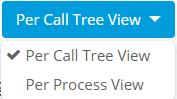 Per Process View will only contain the items within the Project, Folder, or Process selected.
Per Process View will only contain the items within the Project, Folder, or Process selected.
Per Call Tree View will search for dependencies of each Main or Root process and add them to the current scope, even if they weren't in the initial folder or process selected.- At the top right of the Select Dashboard Scope modal, there is a toggle for "Include All Roots" that is only present if the view is set to Per Call Tree View. A Root is a process that is not referenced by any other process. If you check this option, all Roots and their dependencies will be displayed as call trees. Leaving this option unchecked will only include those processes flagged as a "Main" process and their dependencies in the scope.
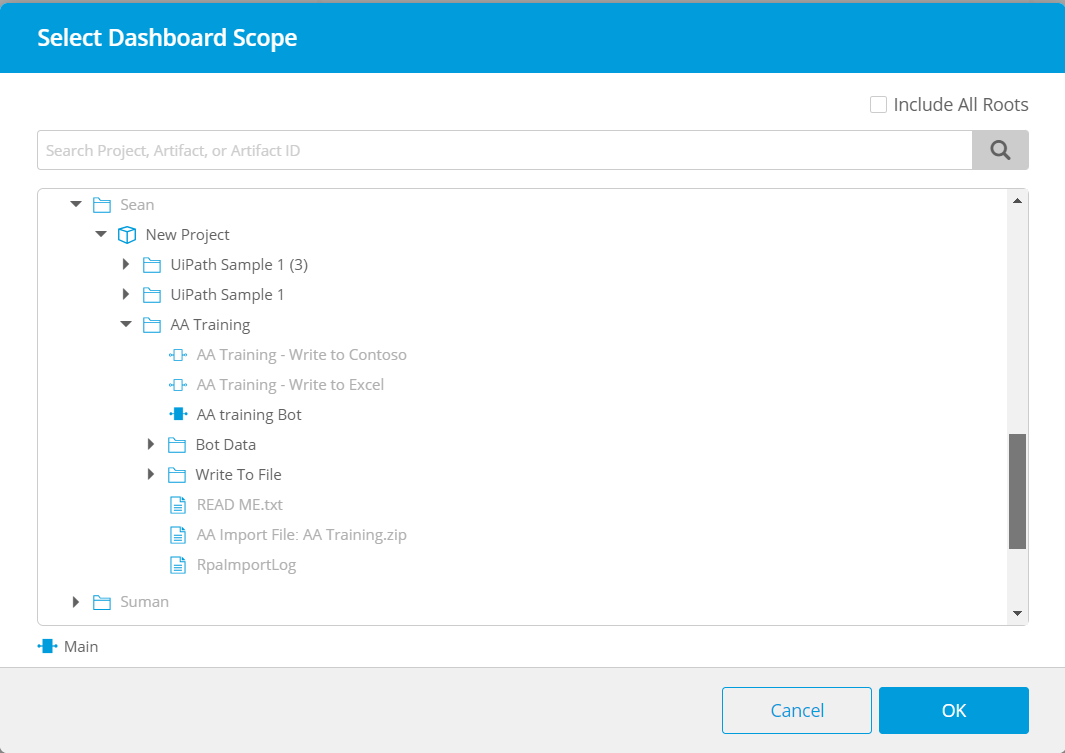
- At the top right of the Select Dashboard Scope modal, there is a toggle for "Include All Roots" that is only present if the view is set to Per Call Tree View. A Root is a process that is not referenced by any other process. If you check this option, all Roots and their dependencies will be displayed as call trees. Leaving this option unchecked will only include those processes flagged as a "Main" process and their dependencies in the scope.
Blueprint can find and aggregate dependencies only if they were uploaded to the same project.
Call Tree View
The Call Tree view provides the advantage of allowing users to view analytics on processes and their dependencies (processes they call), rather than only the folder contents. The call tree (i.e. all the processes called by a Main process, with all processes they call and so on) is comprised of all the code for an automation. By providing the option to view statistics based on a call-tree, users don't have to reorganize processes to a common folder for analysis.
When importing, users may bulk import bots in a .zip file or may have dependencies between processes that exist in separate folders.
Upon import, Blueprint will attempt to label all processes as either a Main process or a Sub-Process.
- A Main is defined differently based on the type of RPA file imported. Main processes are the starting point for an automation.
- A Sub-Process is any process that is called by a Main.
Mains in UiPath
Mains in Blue Prism
Automation Anywhere v10/v11 and A360
How did we do?
Statistics Dashboard
