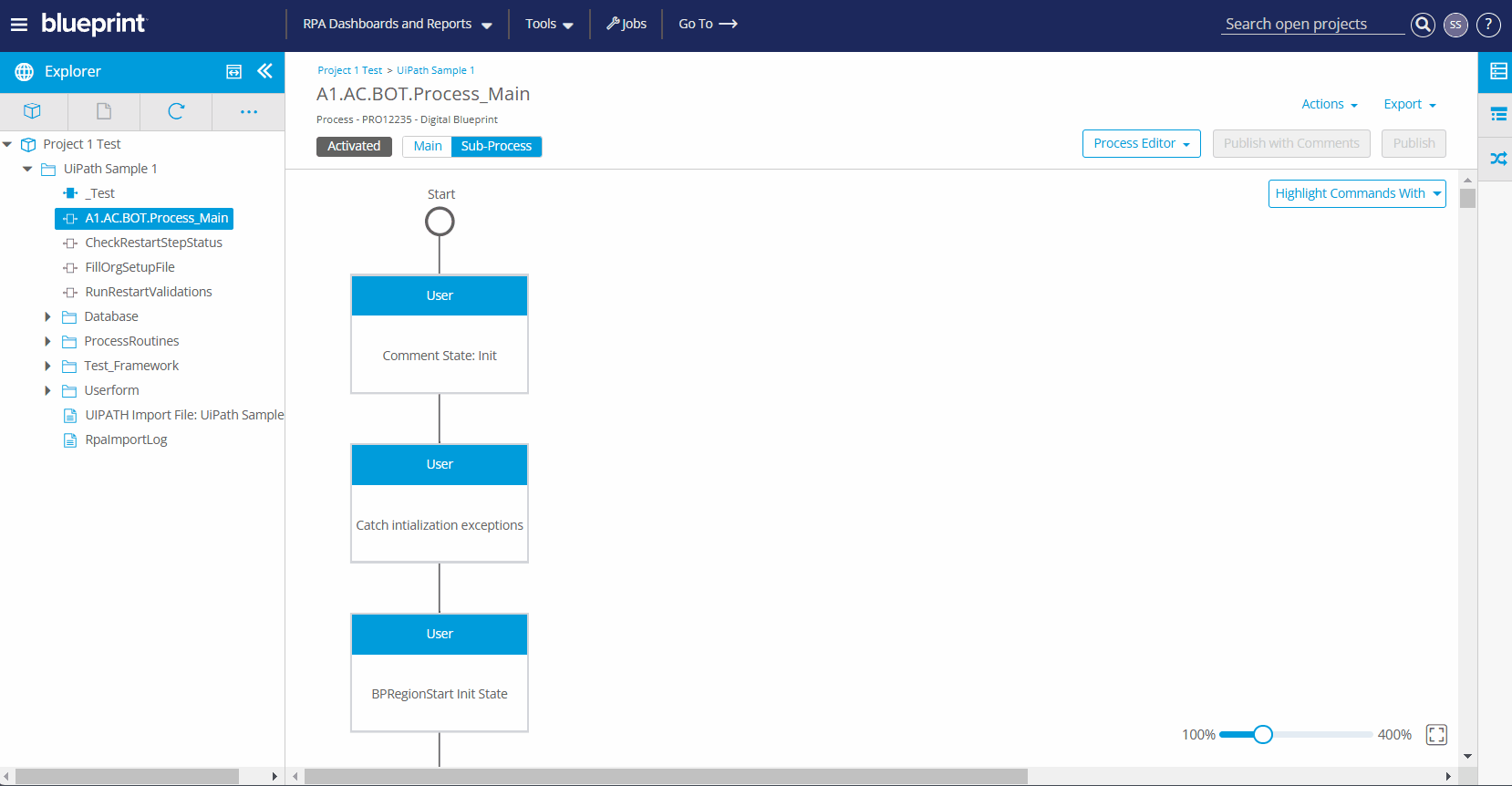Change Your Password
Users may change their password in Blueprint in two different ways depending on whether the password has been forgotten or to establish a new password.
Reset a Forgotten Password
To set a new password when you have forgotten it:
- Access the Blueprint URL provided to you by your administrator.
- Click Forgot my password at the bottom of the modal.
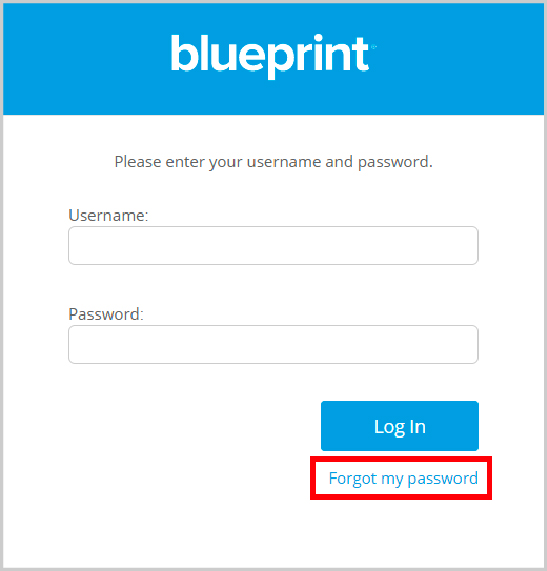
- Enter your username in the Request Password Reset modal and click Submit.
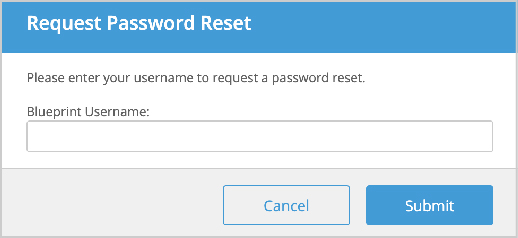
- An email is sent to your email account associated with your username. Click the Reset Password link in the email.
- In the Reset Password modal displayed, enter a new password and confirm it and then click Reset.
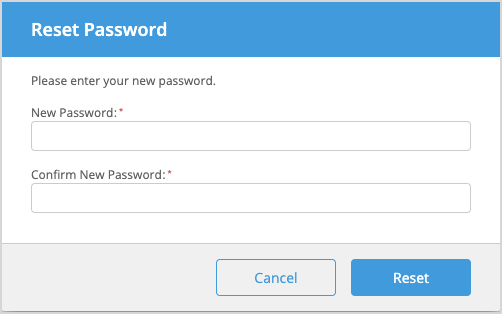
How to Set a New Password
To change your password when you are logged in to Blueprint:
- Click your user icon in the top right corner and select Change Password.
- Complete the prompts and then click OK.