Home & Global Resources
Blueprint Assess
Blueprint Migrate
Getting Started
The Blueprint User Interface
Change Your Password
Open a Project
Organize Artifacts and Assets
Close a Project
Status Indicators
Jobs
Exporting from Source RPA Tools
How to export a UiPath Automation Project from UiPath Orchestrator
How to export .bprelease files from Blue Prism
Blue Prism VBO Matching on Import
How to Export .zip files from Automation A360 Control Room
Importing
Exporting
RPA Export from Blueprint
Variable Prefixing
Why We Create Multiple Similar Subflows During Migration
Understanding Wrapper Flows in Power Automate Desktop
Setting up defaultRunDotNetScriptReferences
AsEnumerable Support
XmlDocument Support
Bulk Reimport/Recalculate
Metabot Migration - Best Practices
Artifacts Management
Base Artifact Types
Creating and Managing Artifacts
View and Edit Artifacts in the Utility Panel
Concurrent User Activity in Artifacts (Steal Lock)
Using Descendants View
Global Actions
Rules
Rules Overview
Rule Pre-Requisites
Using Rules
Rules User Interfaces
Using the Rules Table
Using Rules CSV
Using the Rules Wizard
Custom Action Mapping
Reuse Mapping to Power Automate Desktop
Manual Reuse
TODO, Error, and Robin Mapping
Script Mapping
Variable Name Dependency Mapping
Variable Renaming and Initialization
DLL/Method Invocation Mapping
Unresolved References
Work Queues Mapping
Solutions & Best Practices
Working with Migration Output in Power Automate Desktop (PAD)
Blueprism to PAD Migration Output Details
UiPath to PAD Migration Output Details
A360 to PAD Migration Output Details
RPA Value-Mapping Assessments
Why Choose Blueprint Cloud vs. On Premise ?
Setting up SAP for RPA
UiPath Conversion of "Sharepoint Scope and Get File"
API & Developer Resources
REST API Request Header and Parameters
REST API Request Body and Parameters
REST API - Listing Artifacts in the Request Body
REST API - Defining an Artifact in the Request Body
REST API - Defining a Comment in the Request Body
REST API - Defining a Reply in the Request Body
REST API - Defining a Trace in the Request Body
REST API - Filter Parameter
REST API - Defining a User in the Request Body
REST API Requests
REST API - Add Attachment to Subartifact Request
REST API - Get Artifact Request
REST API - Add Traces Request
REST API - Get Project by Id Request
REST API - Update Custom Choice-Property Type Request
REST API - Publish Comments Request
REST API - Publish Artifact Request
REST API - Update Comment Request
REST API - Delete User Request
REST API - Add Comment Request
REST API - Close Review Request
REST API - Get Discussion Status Request
REST API - Update Reply Request
REST API - Get Attachment Request
REST API - Delete Comment Request
REST API - Create Project Request
REST API - Get Group Request
REST API - Rate Comment Request
REST API - Get Child Artifacts of Artifact Request
REST API - Discard Artifacts Request
REST API - List Artifacts Request
REST API - Rate Reply Request
REST API - Move Artifact Request
REST API - Delete Attachment Request
REST API - List Projects Request
REST API - Get Blueprint Product Version Request
REST API - Update Standard Choice Property Request
REST API - Get Review Request
REST API - Reply to Comment Request
REST API - Update User Request
REST API - Get Collection Request
REST API - Delete Artifact Request
REST API - List Collections Request
REST API - Authenticate Request
REST API - Get Artifact Type Request
REST API - List Artifact Types Request
REST API - Delete Reply Request
REST API - Get Root Artifacts of Project Request
REST API - Add Attachment Request
REST API - Create User Request
REST API - List Reviews Request
REST API - List Groups Request
REST API - Get User Request
REST API - Delete Traces Request
REST API - Add Artifact Request
REST API - List Users Request
REST API - Get Artifact Image Request
REST API - Update Artifacts Request
REST API - List Unpublished Artifacts Request
REST API HTTP Methods
REST API - HTTP HEAD Method
REST API - HTTP DELETE Method
REST API - HTTP GET Method
REST API - HTTP POST Method
REST API HTTP Status Codes
REST API - HTTP PATCH Method
Blueprint REST API
REST API Quick Start Example
REST API Requests and Responses
REST API Security and Authentication
REST API Known Issues & Constraints
REST API Requests
REST API Resources
REST API - Defining an ALM Job in the Request Body
Dashboards & Reports
Statistics Report Options
Using Scope and View
Statistics Dashboard
Statistics Reports
Applications Dashboard
Applications Report
Estimator Dashboard
Estimator Reports
How to Change the Main Process Label for Estimations
Bulk Reporting
Call Trees
Blueprint + PowerBI Dashboards
How to Create Microsoft Power Automate RPA Migration Estimates with Blueprint
Licensing
Settings & Administration
Overview of Blueprint Settings
System Reports
System Reports
License and Activity Reporting
User List
Project Activity
User Roles
Artifact Map
Project Usage
User Activity Report
Audit Log
System Logs
User Management
Creating and Managing Users
Creating and Managing Groups
Creating and Managing Instance Administrator Roles
Creating and Managing Project Administrator Roles
RPA Management
Microsoft 365 Authentication Settings
Integration Reporting
Migrate - Import/Export
Migrate - Dashboards
Migrate
Analyze
Automation360 Authentication Settings
GenAI
Advanced Settings
Projects
Installation
Blueprint Installation Guide
System Requirements
Supported Third-Party Components
Azure App Registration (Power Automate Export)
Release Notes
- All Categories
- Blueprint Migrate
- API & Developer Resources
- REST API Request Body and Parameters
- REST API - Filter Parameter
REST API - Filter Parameter
The filter parameter allows you to narrow the results that are included in the response to your request using the Blueprint REST API.

The filter parameter allows you to narrow the results that are included in the response to your request. If no filter parameters are specified, all artifacts are returned. If a filter parameter is specified, artifacts are only returned if the artifact matches the specified criteria. The filter parameters can be used individually, or combined to narrow results further.
Syntax
The filter parameter must be specified using the following syntax:
filter={artifact-id eq (‘1’ or ‘2’ or ‘3’);artifact-type eq (‘Actor’);artifact-HasComments eq ‘true’;property-'My prop' eq 1;property-my2prop eq (‘my name’ or ‘your name’)}Method
The filter parameter must be submitted using the HTTP POST method.
To submit information using the HTTP POST method, you must add the following information to the request header to override the GET method.
X-HTTP-Method-Override: GET
Then, include your filter parameter in the request body. For example:
filter={artifact-type eq (‘UI Mockup');Parameters
Artifact-Id: If specified, artifacts are only returned if the ID of the artifact matches one of the given IDs.Artifact-Type: If specified, artifacts are only returned if the artifact type matches one of the given artifact types.Artifact-HasAttachments: If set to true, artifacts are only returned if there is at least one associated attachment. If set to false, artifacts are only returned if there are no associated attachments.Artifact-HasComments: If set to true, artifacts are only returned if there is at least one associated comment. If set to false, artifacts are only returned if there are no associated comments.Property-[Name]: If specified, artifacts are only returned if the artifact's property value matches the given value.
Supported Operators
The supported operators varies depending on the data that you want to query. The table below outlines the supported operators for each type of data.
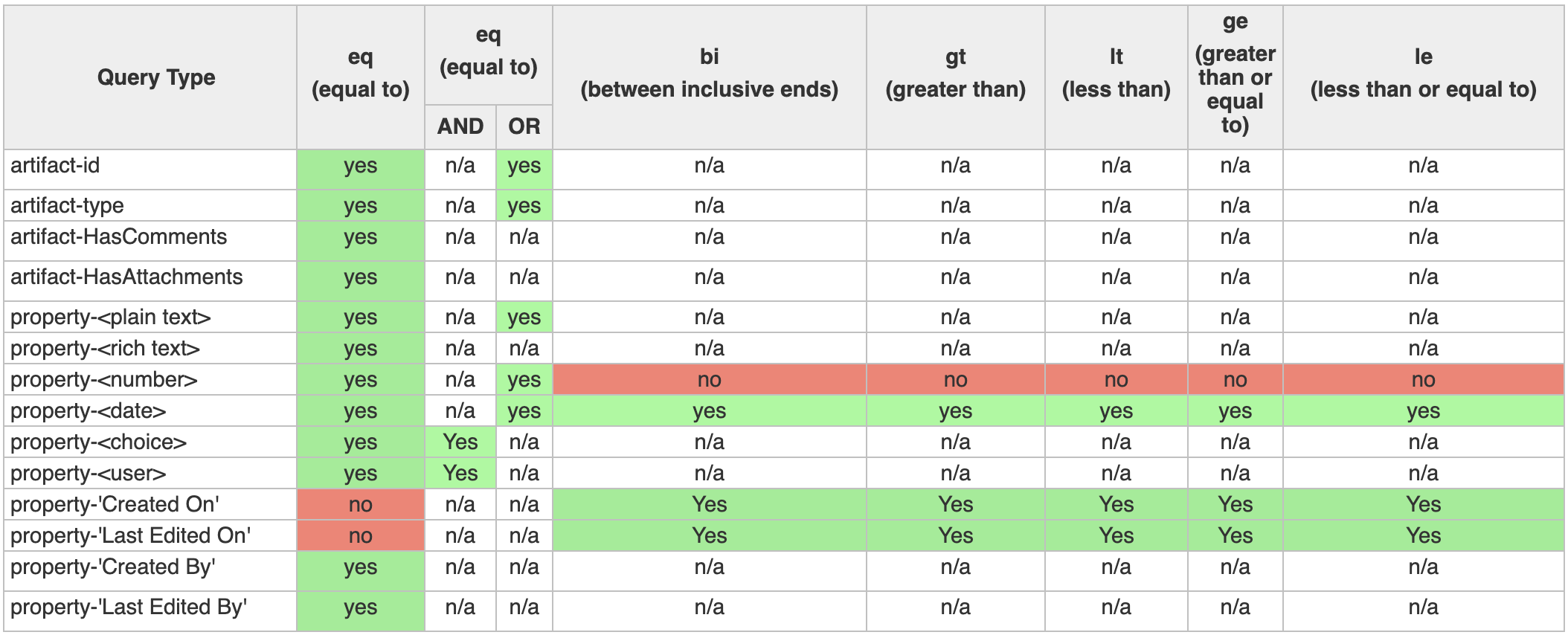
Tips and Important Notes
- Filtering on users and groups:
- When filtering on a user, you must use the user id prepended with the letter 'u'. For example, if the user ID was 20, you need to specify 'u20'.
- When filtering on a group, you must use the group id prepended with the letter 'g'. For example, if the group ID was 18, you need to specify 'g18'.
- Filtering on dates and audit-datetime:
- Dates are measured using just the date (example: '2013-05-11') while Author History fields ('Created On' and 'Last Edited On') are measured using nano-seconds (example: '2013-01-22T16:08:14.2170000Z'). Because of this difference, if you perform a greater than ('gt') filter, the results will be different. For example, a greater than operation on a date will return artifacts that match the following day. Alternatively, a greater than operation on the 'Created By' field will return artifacts after midnight on the same day.
- Filtering on custom properties:
- If you are filtering on custom properties, you must include quotations around the property name if it includes a space. For example: property-'Focus Group'.
Examples
Retrieve all artifacts that have associated comments:
filter={artifact-HasComments eq (‘true’);}Retrieve all artifacts of type 'Actor':
filter={artifact-type eq (‘Actor’);}Retrieve all artifacts of either type 'Actor' or 'Use Case':
filter={artifact-type eq ('Use Case' or 'Actor');}Retrieve all artifacts of type 'Textual Requirement' that have at least one attachment:
filter={artifact-type eq ('Textual Requirement'); artifact-HasAttachments eq ('true');}Retrieve all artifacts where the Priority property of the artifact is set to 'High':
filter={property-priority eq ('High');}Retrieve all artifacts where the Focus Group property of the artifact is equal to a group with an ID of 9 or 10:
filter={property-'Focus Group' eq ('g9' and 'u10')}Retrieve all artifacts that were last edited between midnight on May 11th and midnight on May 14th inclusive:
filter={property-'Last Edited On' bi ('2013-05-11' and '2013-05-14')}Retrieve all artifacts that were created after midnight on May 14th:
filter={property-'Created On' gt ('2013-05-14')}
How did we do?
REST API - Defining a Trace in the Request Body
REST API - Defining a User in the Request Body
