Table of Contents
- Instance Administrator Roles and License Types
- Instance Admin Role Privileges
- Accessing Instance Admin Roles
- Creating an Instance Admin Role
- Editing an Instance Admin Role
- Copying an Instance Admin Role
- Deleting One or Multiple Instance Admin Roles
- Assigning Users to an Instance Admin Role
- Unassigning Users from an Instance Admin Role
Creating and Managing Instance Administrator Roles
To manage Instance Administrator Roles, click User Management and then select Instance Administration Roles in Settings. Click the role you want to manage on the page displayed.

- Instance Administrator Roles and License Types
- Instance Admin Role Privileges
- Accessing Instance Admin Roles
- Creating an Instance Admin Role
- Editing an Instance Admin Role
- Copying an Instance Admin Role
- Deleting One or Multiple Instance Admin Roles
- Assigning Users to an Instance Admin Role
- Unassigning Users from an Instance Admin Role
Instance Administrator Roles are a set of privileges that you can assign to users so they can access and manage specific segments in Settings. This allows users to manage the instance and the projects within the instance.
Instance Administrator Roles and License Types
By default, there is one (1) Instance Administrators may choose to delete or even add to these roles. The license type is automatically set based on the role chosen.
If a user is assigned a role that results in a greater license type than what they had before, then the license type will be updated to the role's license type. If a user is not assigned to a role or a License Group, their license type defaults to Viewer.
If a user has a role with a resulting Collaborate or Viewer license type, they would need to be assigned to a Group with an Author Project Role in order to access Blueprint and the Administration Portal.
The following are the different roles, their description, and resulting license type:
Name | Description | Resulting License Type |
Default Instance Administrator | User has all instance privileges for managing the instance, all projects and access to all project data | Author |
Log Gathering and License Reporting | Download all instance logs, generate and download the License Report | Viewer |
Email, Active Directory, SAML Settings | Setup and manage email, active directory, and federated authentication settings, as well as manage the default print template | Viewer |
Manage Administrator Roles | Manage all Instance and Project Administrator roles | Viewer |
Provision Users | Provision new users and groups as well as manage existing users and groups | Viewer |
Provision Projects | Create new projects, modify existing projects, but cannot delete any project | Collaborate |
Administer ALL Projects | Create new projects, manage existing projects & full project admin privileges to all projects | Collaborate |
Assign Instance Administrator | Create and manage list of users, allowed to assign Instance Administrator roles to users | Viewer |
Blueprint Analytics | Can access all projects from the Data Reporting | Viewer |
Instance Standards Manager | Can manage standard properties and artifact types | Collaborate |
Instance Admin Role Privileges
All Instance Administrator Roles in Blueprint are defined according to the privileges configured for them. When you create a new Instance Administrator Role, you must assign privileges to that role to define what the users assigned to that role will be able to do in the Blueprint.
You can always view and manage the privileges associated with any Instance Administrator Role.
The following are all the Instance Administrator Role privileges that can be administered for any role:
General
Name | Description |
Access Main Experience | Login to the Blueprint Main Experience. If not selected, login to the Instance Administration directly. |
Full Access to All Projects and Artifacts | Create, edit, and delete artifacts in any project. |
RPA Instance Settings
Name | Description |
Enable RPA Configuration | Enables users to import and export RPA bots. Users can also View RPA Management Settings and Advanced Settings in the Settings. |
Manage RPA Configuration | Enables users to Edit RPA Management Settings and Advanced Settings in the Settings. |
Administrator Roles
Name | Description |
View Administrator Roles | View the Instance Administrator Roles and Project Administrator Roles. |
Manage Administrator Roles | Create, edit, and delete Instance Administrator Roles and Project Administrator Roles. |
Activate | Enables users to activate processes. |
Project Management
Name | Description |
View Projects | View a list of all projects in the instance, including the description and location of each project. |
Manage Projects | Create, edit, import, and export projects, To import and export projects, the "Access Main Experience" privilege must also be enabled. |
Delete Projects | Delete projects. |
Administer All Projects | Full Project Administrator to all projects in the instance. |
Users and Groups
Name | Description |
View Users | View a list of all users, including user information. |
Manage Users | Create, edit, and delete users. |
View Groups | View a list of all groups, including group membership. |
Assign Instance Administrator Roles | Assign instance administrator roles to users. |
Standardization
Name | Description |
View Standard Properties and Standard Artifact Types | User can view standard artifact type definitions, standard property definitions and assignments. |
Manage Standard Properties and Standard Artifact Types | User can create and modify standard artifact type definitions, standard property definitions and assignments. |
Job Management
Name | Description |
Can manage all running jobs | User can cancel any running job. |
Accessing Instance Admin Roles
- In Settings, expand User Management and select Instance Administrator Roles
The Instance Administrator Roles page displays all the roles in your instance. Click a role in the Name column to view its details
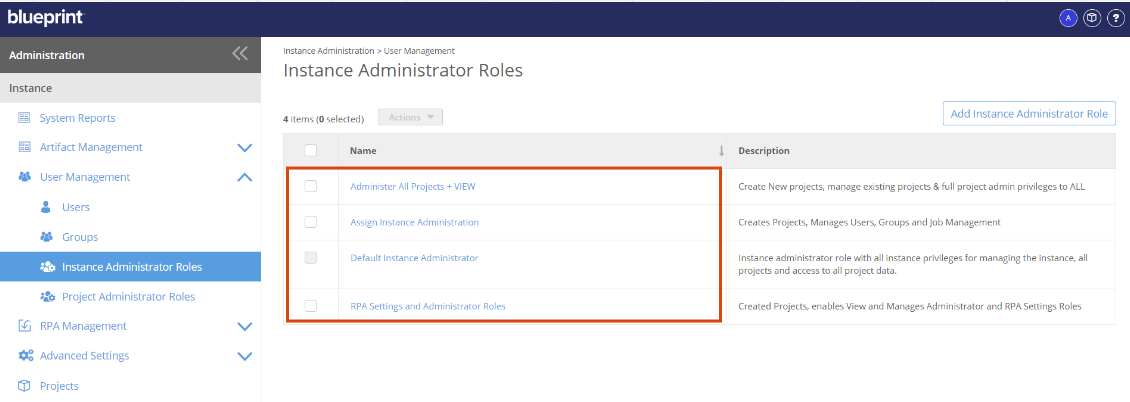
- The page displayed provides details regarding that role like all the associated privileges to that role, indicated by a selected checkbox for each defined privilege
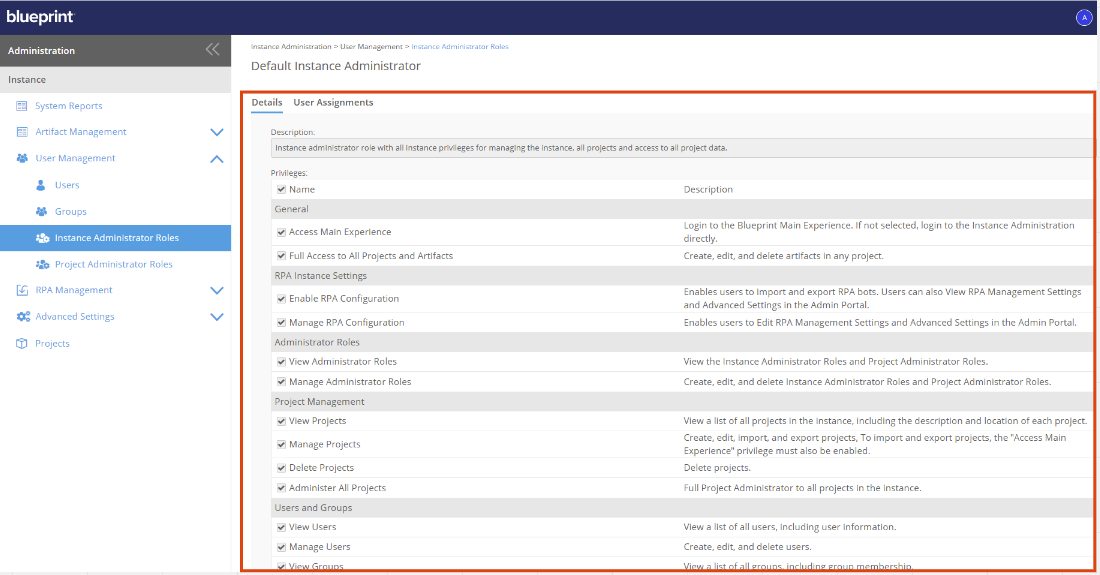
- Click the User Assignments tab to view all the users assigned to that role
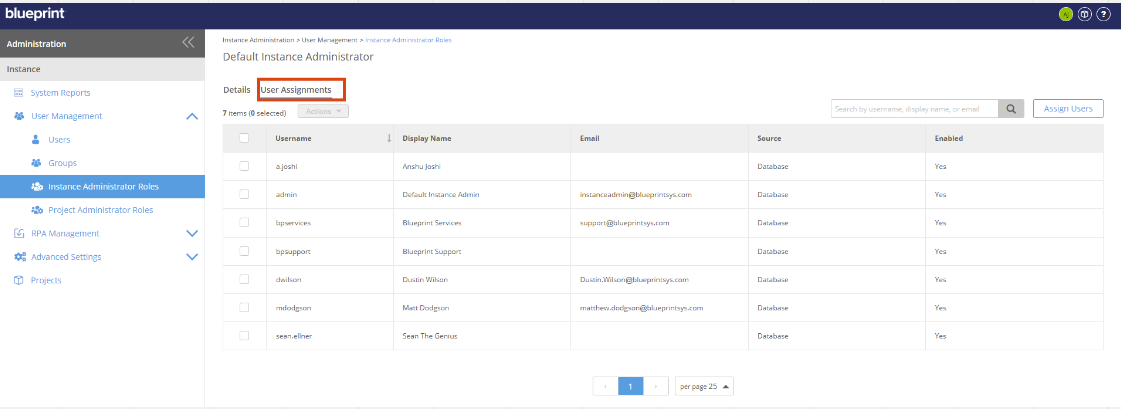
Creating an Instance Admin Role
- In Settings, expand User Management and select Instance Administrator Roles
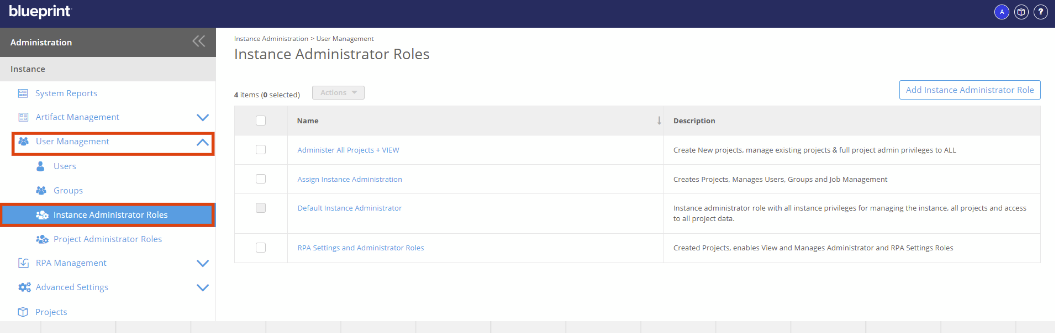
- Click Add Instance Administrator Role
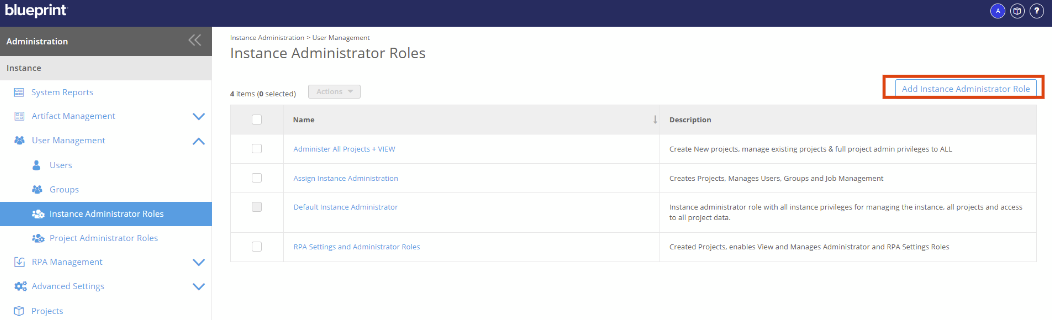
- In the page displayed:
- Click the default name in the header and enter a new name for the role you are creating
- Enter a description for the role in the Description field
- Define the privileges to be associated with the role by selecting each desired privilege in the Privileges section
- Click Save at the bottom of the page
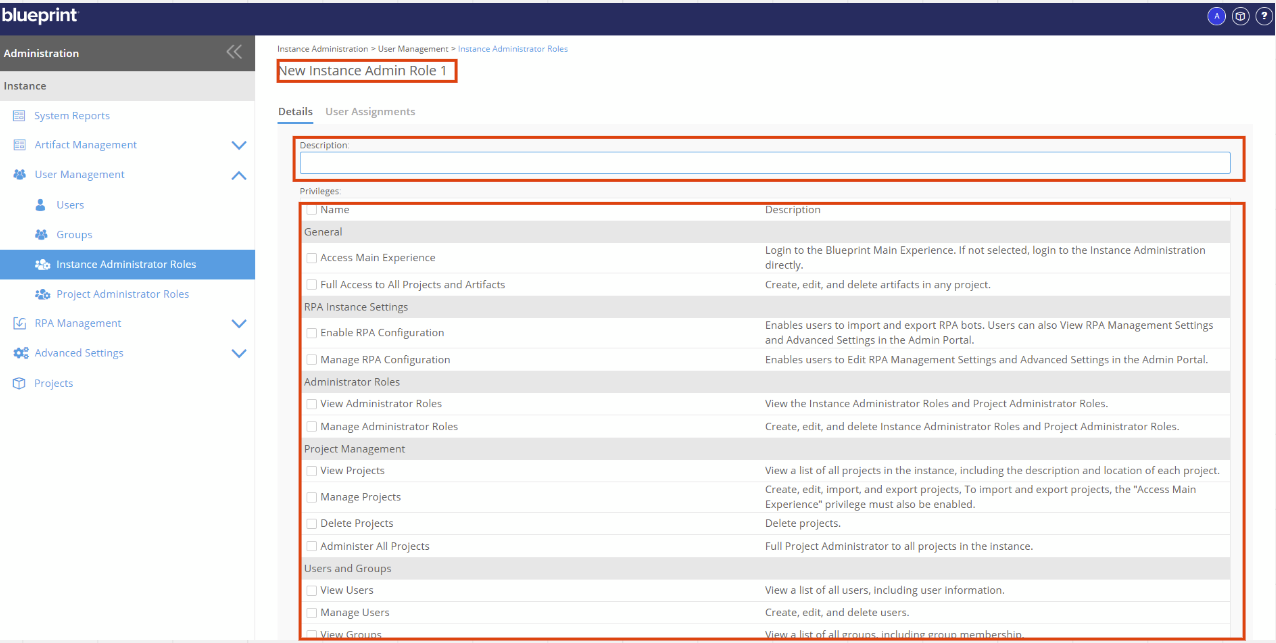
Editing an Instance Admin Role
- In Settings, expand User Management and select Instance Administrator Roles
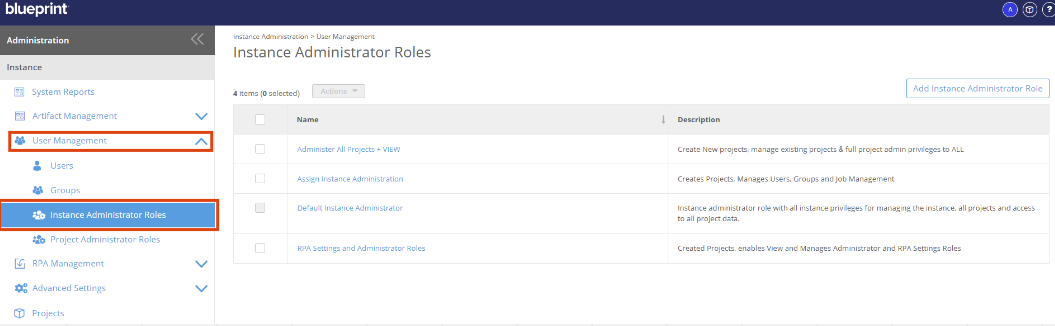
- In the Instance Admin Roles page displayed, click the role you want to edit
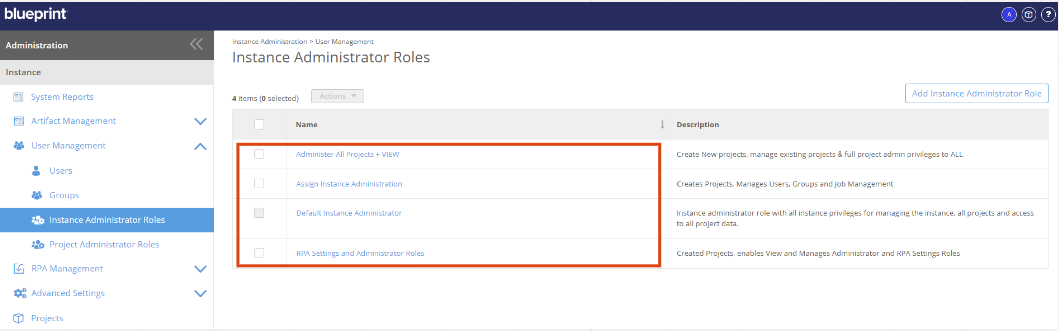
- Edit the role's name by clicking the name in the header and make your changes as needed
- Edit the role's description by clicking into the Description field and make your changes as needed
- Make changes to the privileges associated to the role by selecting or clearing corresponding privilege checkboxes as needed
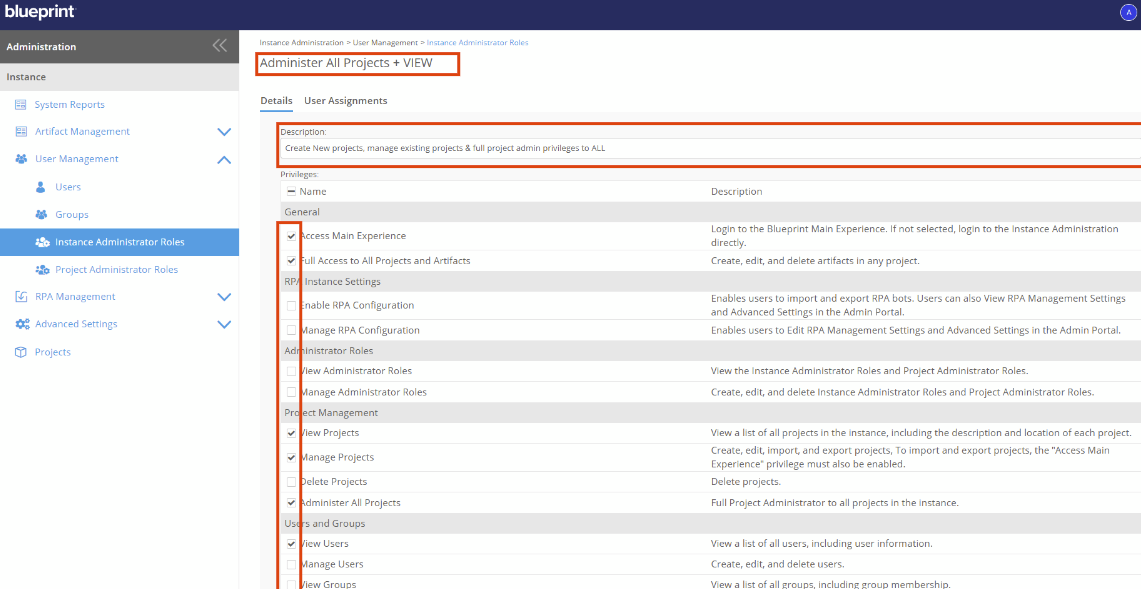
- Click Save at the bottom of the page.
Copying an Instance Admin Role
- In Settings, expand User Management and select Instance Administrator Roles
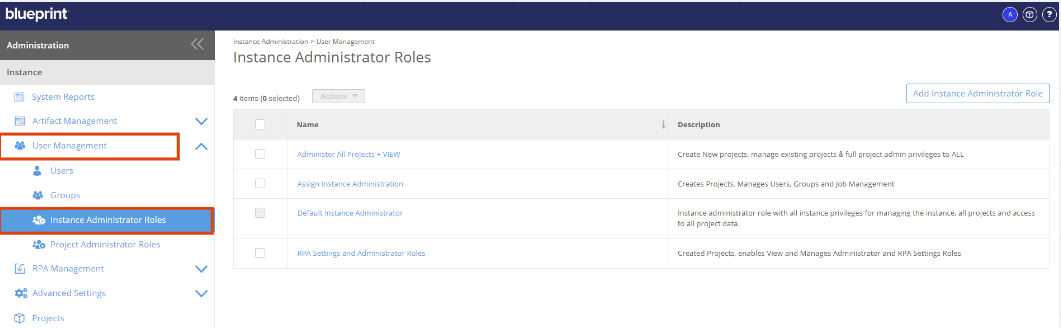
- In the Instance Administrator Roles page displayed, click the role that is to be copied
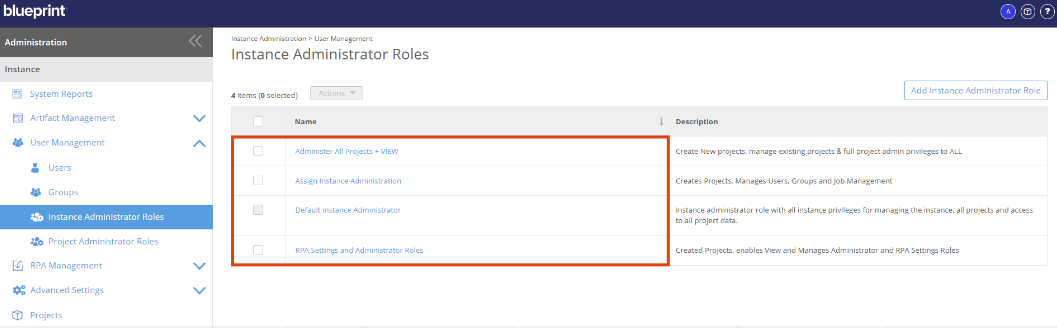
- Click Copy at the bottom of the page
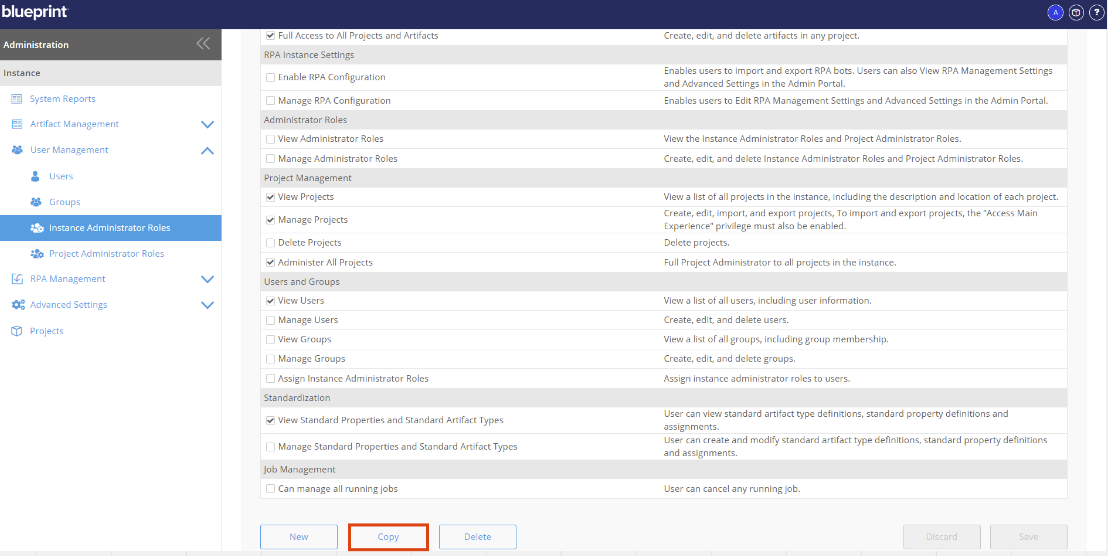
- Set the Role's name by clicking the name in the header and make your changes as needed
- Enter a description for the role in the Description field
This will give other administrators quick context for reference when managing roles
- Make changes to the privileges associated to the role by selecting or clearing corresponding privilege checkboxes as needed
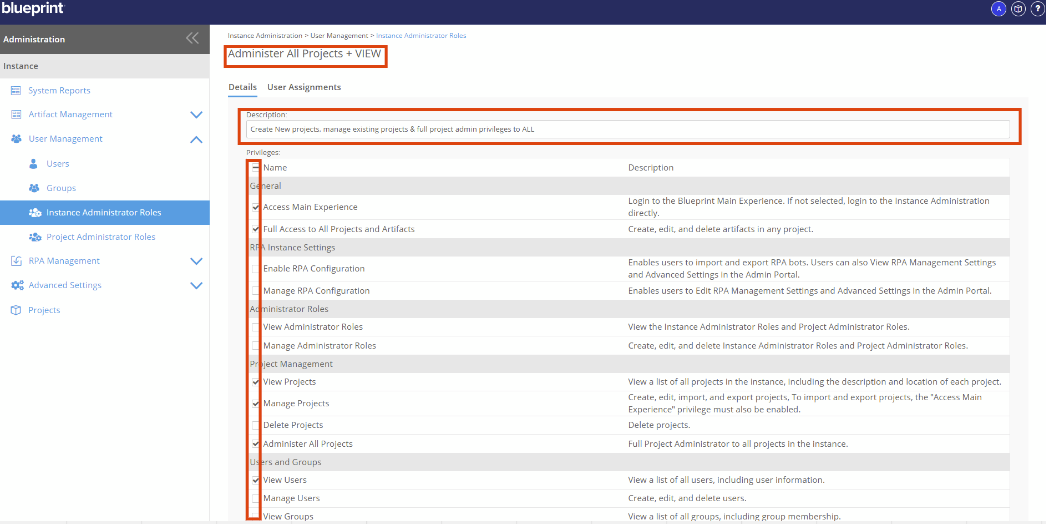
- Click Save at the bottom of the page
Deleting One or Multiple Instance Admin Roles
- In Settings, expand User Management and select Instance Administrator Roles
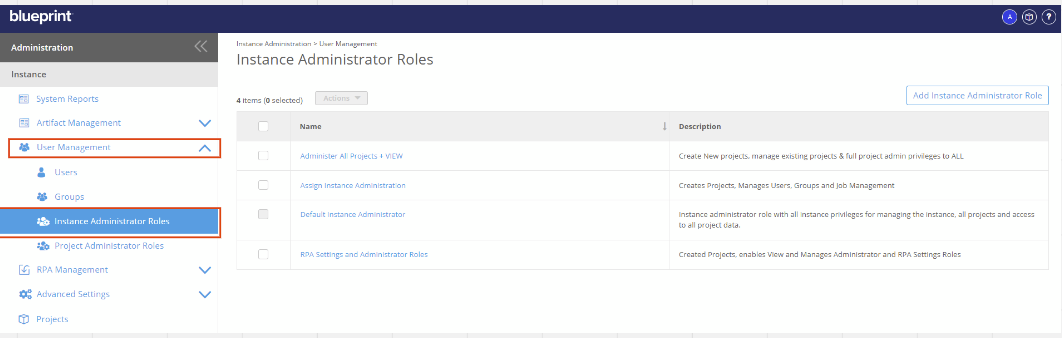
- In the Instance Administrator Roles page displayed, click the Role's name that should be deleted and select Delete at the bottom of the page
- To delete multiple Roles, select the checkboxes for each one, click the Actions dropdown and select Delete
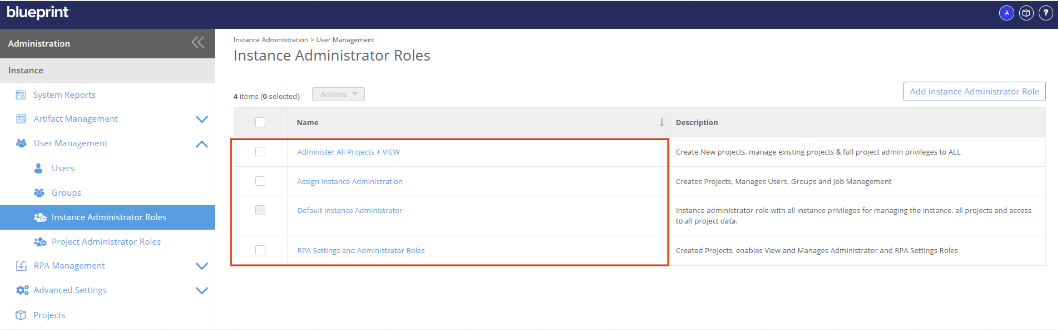
- Review the information displayed and ensure it is the role that should be deleted
- Click Delete
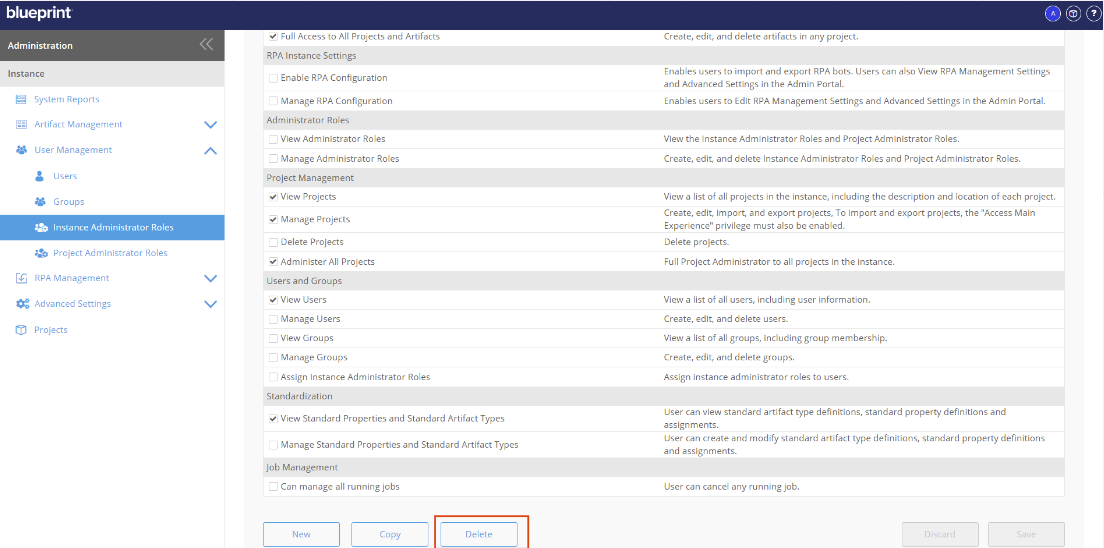
- Click OK in the confirmation modal to proceed
Assigning Users to an Instance Admin Role
Users can only be assigned to one Instance Administrator Role at a time. When assigning a user with an existing Instance Administrator Role to another role, they are assigned to the new role you are managing and unassigned from their previous Instance Administrator Role.
To assign users to an Instance Administrator Role:
- In Settings, expand User Management and select Instance Administrator Roles
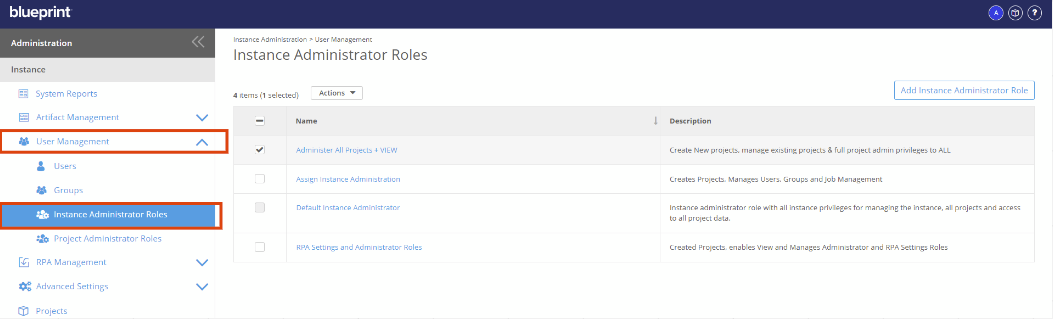
- In the Instance Administrator Roles page displayed, click the Role the user should be assigned to
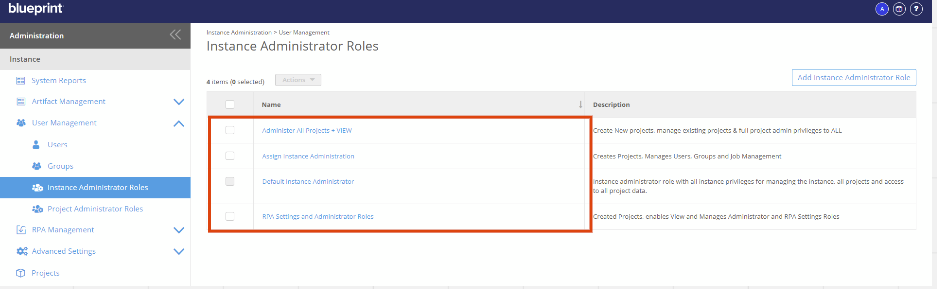
- In the page displayed with the Role's details, click the User Assignments tab
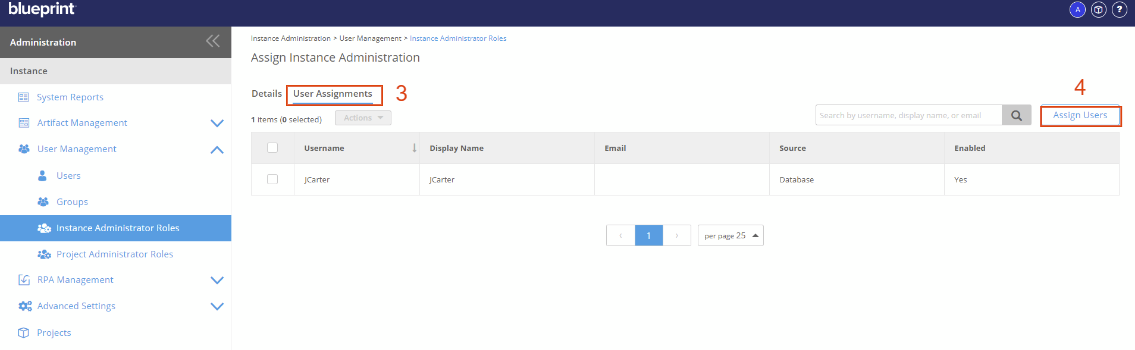
- Click Assign Users
- In the Assign Users page displayed, select the checkbox for the user or users you want to assign to the role
You can also use the search bar at the top of the table to search for the specific users you want to assign to the role - Click OK
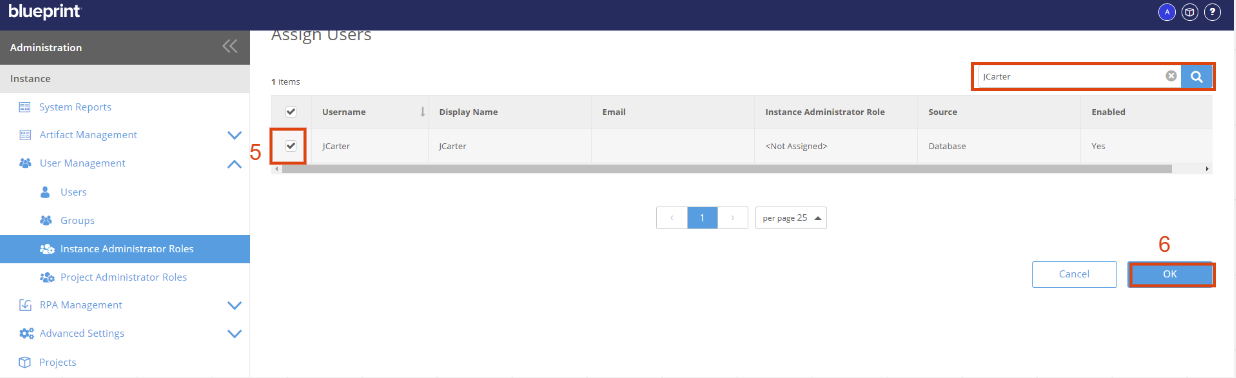
- If the user or users are assigned to another Instance Administrator Role, a warning modal appears indicating that the user(s) will be assigned to this new role and unassigned from their previous Instance Administrator Role
- Click OK to proceed
Unassigning Users from an Instance Admin Role
When users are unassigned from an Instance Administrator Role, they are no longer able to access Settings. If you still want users to be able to access Settings, consider assigning them to a different Instance Administrator Role.
To unassign users from an Instance Administrator Role:
- In Settings, expand User Management and select Instance Administrator Roles
- In the Instance Administrator Roles page displayed, click the role the users should be unassigned from
- In the page displayed with the role's details, click the User Assignments tab
- Select the checkbox for the user or users you want to unassign from the role
You can also use the search bar at the top of the table to search for the specific users you want to unassign from the role - Click the Actions dropdown and select Delete
- Click OK in the warning modal to proceed.
How did we do?
Creating and Managing Groups
Creating and Managing Project Administrator Roles
