Home & Global Resources
Blueprint Assess
Blueprint Migrate
Getting Started
The Blueprint User Interface
Change Your Password
Open a Project
Organize Artifacts and Assets
Close a Project
Status Indicators
Jobs
Exporting from Source RPA Tools
How to export a UiPath Automation Project from UiPath Orchestrator
How to export .bprelease files from Blue Prism
Blue Prism VBO Matching on Import
How to Export .zip files from Automation A360 Control Room
Importing
Exporting
RPA Export from Blueprint
Variable Prefixing
Why We Create Multiple Similar Subflows During Migration
Understanding Wrapper Flows in Power Automate Desktop
Setting up defaultRunDotNetScriptReferences
AsEnumerable Support
XmlDocument Support
Bulk Reimport/Recalculate
Metabot Migration - Best Practices
Artifacts Management
Base Artifact Types
Creating and Managing Artifacts
View and Edit Artifacts in the Utility Panel
Concurrent User Activity in Artifacts (Steal Lock)
Using Descendants View
Global Actions
Rules
Rules Overview
Rule Pre-Requisites
Using Rules
Rules User Interfaces
Using the Rules Table
Using Rules CSV
Using the Rules Wizard
Custom Action Mapping
Reuse Mapping to Power Automate Desktop
Manual Reuse
TODO, Error, and Robin Mapping
Script Mapping
Variable Name Dependency Mapping
Variable Renaming and Initialization
DLL/Method Invocation Mapping
Unresolved References
Work Queues Mapping
Solutions & Best Practices
Working with Migration Output in Power Automate Desktop (PAD)
Blueprism to PAD Migration Output Details
UiPath to PAD Migration Output Details
A360 to PAD Migration Output Details
RPA Value-Mapping Assessments
Why Choose Blueprint Cloud vs. On Premise ?
Setting up SAP for RPA
UiPath Conversion of "Sharepoint Scope and Get File"
API & Developer Resources
REST API Request Header and Parameters
REST API Request Body and Parameters
REST API - Listing Artifacts in the Request Body
REST API - Defining an Artifact in the Request Body
REST API - Defining a Comment in the Request Body
REST API - Defining a Reply in the Request Body
REST API - Defining a Trace in the Request Body
REST API - Filter Parameter
REST API - Defining a User in the Request Body
REST API Requests
REST API - Add Attachment to Subartifact Request
REST API - Get Artifact Request
REST API - Add Traces Request
REST API - Get Project by Id Request
REST API - Update Custom Choice-Property Type Request
REST API - Publish Comments Request
REST API - Publish Artifact Request
REST API - Update Comment Request
REST API - Delete User Request
REST API - Add Comment Request
REST API - Close Review Request
REST API - Get Discussion Status Request
REST API - Update Reply Request
REST API - Get Attachment Request
REST API - Delete Comment Request
REST API - Create Project Request
REST API - Get Group Request
REST API - Rate Comment Request
REST API - Get Child Artifacts of Artifact Request
REST API - Discard Artifacts Request
REST API - List Artifacts Request
REST API - Rate Reply Request
REST API - Move Artifact Request
REST API - Delete Attachment Request
REST API - List Projects Request
REST API - Get Blueprint Product Version Request
REST API - Update Standard Choice Property Request
REST API - Get Review Request
REST API - Reply to Comment Request
REST API - Update User Request
REST API - Get Collection Request
REST API - Delete Artifact Request
REST API - List Collections Request
REST API - Authenticate Request
REST API - Get Artifact Type Request
REST API - List Artifact Types Request
REST API - Delete Reply Request
REST API - Get Root Artifacts of Project Request
REST API - Add Attachment Request
REST API - Create User Request
REST API - List Reviews Request
REST API - List Groups Request
REST API - Get User Request
REST API - Delete Traces Request
REST API - Add Artifact Request
REST API - List Users Request
REST API - Get Artifact Image Request
REST API - Update Artifacts Request
REST API - List Unpublished Artifacts Request
REST API HTTP Methods
REST API - HTTP HEAD Method
REST API - HTTP DELETE Method
REST API - HTTP GET Method
REST API - HTTP POST Method
REST API HTTP Status Codes
REST API - HTTP PATCH Method
Blueprint REST API
REST API Quick Start Example
REST API Requests and Responses
REST API Security and Authentication
REST API Known Issues & Constraints
REST API Requests
REST API Resources
REST API - Defining an ALM Job in the Request Body
Dashboards & Reports
Statistics Report Options
Using Scope and View
Statistics Dashboard
Statistics Reports
Applications Dashboard
Applications Report
Estimator Dashboard
Estimator Reports
How to Change the Main Process Label for Estimations
Bulk Reporting
Call Trees
Blueprint + PowerBI Dashboards
How to Create Microsoft Power Automate RPA Migration Estimates with Blueprint
Licensing
Settings & Administration
Overview of Blueprint Settings
System Reports
System Reports
License and Activity Reporting
User List
Project Activity
User Roles
Artifact Map
Project Usage
User Activity Report
Audit Log
System Logs
User Management
Creating and Managing Users
Creating and Managing Groups
Creating and Managing Instance Administrator Roles
Creating and Managing Project Administrator Roles
RPA Management
Microsoft 365 Authentication Settings
Integration Reporting
Migrate - Import/Export
Migrate - Dashboards
Migrate
Analyze
Automation360 Authentication Settings
GenAI
Advanced Settings
Projects
Installation
Blueprint Installation Guide
System Requirements
Supported Third-Party Components
Azure App Registration (Power Automate Export)
Release Notes
Table of Contents
- All Categories
- Blueprint Migrate
- Exporting
- Setting up defaultRunDotNetScriptReferences
Setting up defaultRunDotNetScriptReferences
If your migrated PAD flow uses.NET scripts that requires loaded.dll references, in PAD we have to explicitly reference the required assemblies. Our strong recommendation is to download the standard.N…
If your migrated PAD flow uses .NET scripts that requires loaded .dll references, in PAD we have to explicitly reference the required assemblies.
Our strong recommendation is to download the standard .NET developer pack directly from Microsoft which includes all .NET assemblies. This will resolve any potential future missing references (For example. Taking screenshots from UiPath)
Steps to follow:
- Download .NET dev pack: https://dotnet.microsoft.com/en-us/download/dotnet-framework/thank-you/net472-developer-pack-offline-installer
- This will install .NET assemblies to C:\Program Files (x86)\Reference Assemblies\
- Delete or move System.EnterpriseServices files from assembly folder as PAD is unable to load these files.
- Example of PAD runtime error if the System.EnterpriseServices file is NOT removed from the %defaultRunDotNetScriptReferences% folder
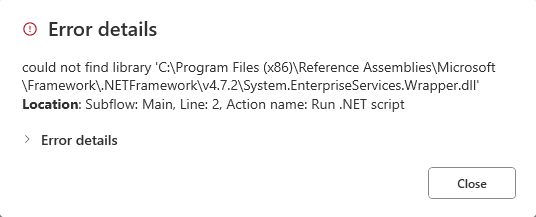
- In Init_Variables, set %defaultRunDotNetScriptReferences% to C:\Program Files (x86)\Reference Assemblies\Microsoft\Framework\.NETFramework\v4.7.2
- In Init_Variables, set %defaultRunDotNetScriptImports% to include whatever .NET script imports/namespace your scripts require.
Understanding Blueprint-Generated .NET Scripts
During the UiPath to PAD migration, Blueprint may generate custom .NET scripts to replicate functionality not natively supported in PAD. These scripts are automatically created and inserted into the PAD flow to ensure functional parity with the original UiPath automation.
Why These Scripts Are Created
Some UiPath activities—especially those involving:
- Complex string manipulation
- Advanced data structure handling
- Screenshot or image processing
- Custom logic blocks
...may not have direct equivalents in PAD. In such cases, Blueprint generates a .NET script to bridge the gap.
Script Description Format
Each generated script now includes a description comment at the top, explaining:
- The purpose of the script
- The original UiPath activity it replaces
- Any required input/output variables
Example
1 // Description: This script replicates the behavior of UiPath's "Take Screenshot" activity.
2 // Inputs: windowHandle
3 // Output: imagePath
Best Practices
- Review the script descriptions to understand their role in the flow.
- Ensure all required .NET assemblies are referenced using
%defaultRunDotNetScriptReferences%. - If needed, customize the script logic to better fit your PAD environment.
Assigned Namespaces per XAML File
Update as of V.8.3: When migrating from UiPath to Power Automate Desktop (PAD), Blueprint now automatically assigns the required .NET namespaces to the %defaultRunDotNetScriptImports% variable per XAML file.
This enhancement ensures that each migrated XAML file includes only the namespaces it needs, reducing manual configuration and improving script compatibility in PAD.
What You Need to Know:
- You no longer need to manually define all common namespaces globally.
- Each XAML file will have its own tailored
%defaultRunDotNetScriptImports%value. - This change improves maintainability and reduces the risk of missing imports during execution.
Example:
1 // %defaultRunDotNetScriptImports% =
2 // System,
3 // System.Linq,
4 // System.Collections.Generic
**This value will vary depending on the script content in each XAML file.
How did we do?
Understanding Wrapper Flows in Power Automate Desktop
AsEnumerable Support
