Home & Global Resources
Blueprint Assess
Agentic RPA
Getting Started
Settings & Administration
Overview
Scenario Demonstration
Blueprint Agent
Features
Process Details
Blueprint Migrate
Getting Started
The Blueprint User Interface
Change Your Password
Open a Project
Organize Artifacts and Assets
Close a Project
Status Indicators
Jobs
Exporting from Source RPA Tools
How to export a UiPath Automation Project from UiPath Orchestrator
How to export .bprelease files from Blue Prism
Blue Prism VBO Matching on Import
How to Export .zip files from Automation A360 Control Room
Importing
Exporting
RPA Export from Blueprint
Variable Prefixing
Why We Create Multiple Similar Subflows During Migration
Understanding Wrapper Flows in Power Automate Desktop
Setting up defaultRunDotNetScriptReferences
AsEnumerable Support
XmlDocument Support
Bulk Reimport/Recalculate
Metabot Migration - Best Practices
Artifacts Management
Base Artifact Types
Creating and Managing Artifacts
View and Edit Artifacts in the Utility Panel
Concurrent User Activity in Artifacts (Steal Lock)
Using Descendants View
Global Actions
Rules
Introduction to Rules
Using Rules
Using Rules CSV
Common Procedures
Custom Action Mapping
Reuse Mapping to Power Automate Desktop
Manual Reuse
TODO, Error, and Robin Mapping
Script Mapping
Variable Name Dependency Mapping
Variable Renaming and Initialization
DLL/Method Invocation Mapping
Unresolved References
AA Metabots
Work Queues Mapping
Rules Wizard
Solutions & Best Practices
Working with Migration Output in Power Automate Desktop (PAD)
Blueprism to PAD Migration Output Details
UiPath to PAD Migration Output Details
AA to PAD Migration Output Details
RPA Value-Mapping Assessments
Why Choose Blueprint Cloud vs. On Premise ?
Setting up SAP for RPA
API & Developer Resources
REST API Request Header and Parameters
REST API Request Body and Parameters
REST API - Listing Artifacts in the Request Body
REST API - Defining an Artifact in the Request Body
REST API - Defining a Comment in the Request Body
REST API - Defining a Reply in the Request Body
REST API - Defining a Trace in the Request Body
REST API - Filter Parameter
REST API - Defining a User in the Request Body
REST API Requests
REST API - Add Attachment to Subartifact Request
REST API - Get Artifact Request
REST API - Add Traces Request
REST API - Get Project by Id Request
REST API - Update Custom Choice-Property Type Request
REST API - Publish Comments Request
REST API - Publish Artifact Request
REST API - Update Comment Request
REST API - Delete User Request
REST API - Add Comment Request
REST API - Close Review Request
REST API - Get Discussion Status Request
REST API - Update Reply Request
REST API - Get Attachment Request
REST API - Delete Comment Request
REST API - Create Project Request
REST API - Get Group Request
REST API - Rate Comment Request
REST API - Get Child Artifacts of Artifact Request
REST API - Discard Artifacts Request
REST API - List Artifacts Request
REST API - Rate Reply Request
REST API - Move Artifact Request
REST API - Delete Attachment Request
REST API - List Projects Request
REST API - Get Blueprint Product Version Request
REST API - Update Standard Choice Property Request
REST API - Get Review Request
REST API - Reply to Comment Request
REST API - Update User Request
REST API - Get Collection Request
REST API - Delete Artifact Request
REST API - List Collections Request
REST API - Authenticate Request
REST API - Get Artifact Type Request
REST API - List Artifact Types Request
REST API - Delete Reply Request
REST API - Get Root Artifacts of Project Request
REST API - Add Attachment Request
REST API - Create User Request
REST API - List Reviews Request
REST API - List Groups Request
REST API - Get User Request
REST API - Delete Traces Request
REST API - Add Artifact Request
REST API - List Users Request
REST API - Get Artifact Image Request
REST API - Update Artifacts Request
REST API - List Unpublished Artifacts Request
REST API HTTP Methods
REST API - HTTP HEAD Method
REST API - HTTP DELETE Method
REST API - HTTP GET Method
REST API - HTTP POST Method
REST API HTTP Status Codes
REST API - HTTP PATCH Method
Blueprint REST API
REST API Quick Start Example
REST API Requests and Responses
REST API Security and Authentication
REST API Known Issues & Constraints
REST API Requests
REST API Resources
REST API - Defining an ALM Job in the Request Body
Dashboards & Reports
Statistics Report Options
Using Scope and View
Statistics Dashboard
Statistics Reports
Applications Dashboard
Applications Report
Estimator Dashboard
Estimator Reports
How to Change the Main Process Label for Estimations
Bulk Reporting
Call Trees
Blueprint + PowerBI Dashboards
How to Create Microsoft Power Automate RPA Migration Estimates with Blueprint
Licensing
Settings & Administration
Overview of Blueprint Settings
System Reports
System Reports
License and Activity Reporting
User List
Project Activity
User Roles
Artifact Map
Project Usage
User Activity Report
Audit Log
System Logs
User Management
Creating and Managing Users
Creating and Managing Groups
Creating and Managing Instance Administrator Roles
Creating and Managing Project Administrator Roles
RPA Management
Microsoft 365 Authentication Settings
Integration Reporting
Migrate - Import/Export
Migrate - Dashboards
Migrate Settings
Advanced Settings
Projects
Installation
Blueprint Installation Guide
System Requirements
Supported Third-Party Components
Azure App Registration (Power Automate Export)
Release Notes
- All Categories
- Blueprint Migrate
- Rules
- Rules Wizard
Rules Wizard
Overview. The Rules Wizard is intended to make the use of conversion rules more intuitive. It is an alternative way to work with rules instead of the Rules Table (Tools > Rules) or the Rules csv file…
Overview
The Rules Wizard is intended to make the use of conversion rules more intuitive. It is an alternative way to work with rules instead of the Rules Table (Tools > Rules) or the Rules csv file. These other methods are still available however.
The Rules Wizard makes working with Rules easier in two main ways:
- Whereas the Rules Table lists all rules for a project divided by RPA tool, the Rules Wizard only shows those rules that are relevant to the specific call-tree(s) being exported, and only for the RPA tool of those call-trees.
- Whereas the Rules Table requires you to copy-paste IDs and names of Power Automate flows/queues and also Blueprint processes, the wizard provides live lists of these items and lets you choose.
- Whereas the Rules Table is similar to a spreadsheet where you enter values it provides little guidance or validation of the data you enter, the Wizard validates your selections and provides guidance information to help you.
Using the Rules Wizard
The Wizard appears when rules are enabled in settings and you attempt to export automations to Power Automate. You have the option to bypass the wizard if you choose.
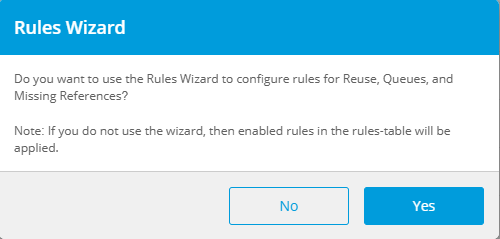
Before prompting you for details on the different rules a number of checks are made to ensure:
- the chosen scope has calltrees from only a single RPA tool
- rules are current and don't need to be re-generated. If they do need to be re-generated, the user will be given the option to re-generate or just proceed with the current rules
If these checks are successful, the wizard will launch and guide the user through a set of stages to apply rules to the export.
All changes to rules made while using the Rules Wizard are saved to the Rules Table after initiating the export, so they can be applied to your next exports if you choose.
Reuse Rules Stage
This first stage of the Rules Wizard shows rules for any reusable components that were found in the calltree.
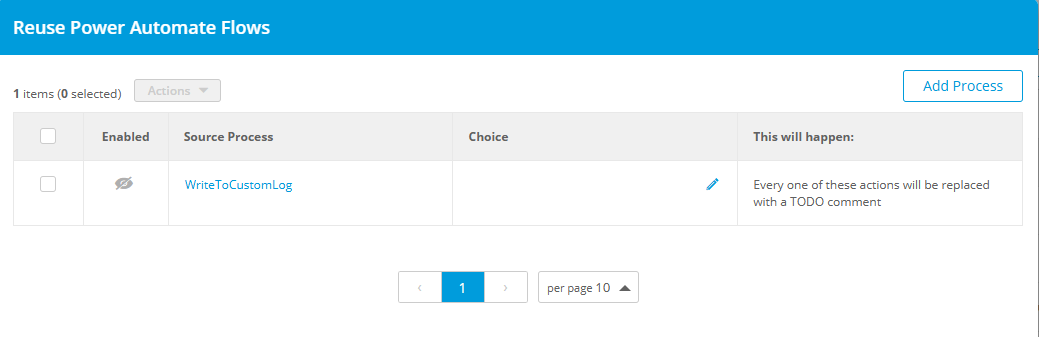
Each row lists actions that have an opportunity to be reused thereby reducing redundant code. The cases detected for reuse are:
- where the component is called from multiple calltrees (and would therefore be replicated as subflows in multiple flows)
- where there are multiple copies of the component in the source
For each rule in the wizard the user makes their choice and then text beside describes what will happen in the export based on that choice. The choices available are:
- Row is disabled: In this case every occurrence of that action will be replaced with a TODO comment in the PAD code.
- Row is enabled and
- Choice field is blank: In this case Blueprint will automatically create a flow with this action's name, and all occurences of this action will reference this new flow
- Choice field has an existing PAD flow: In this case all occurrences of this action will reference the designated flow.
If the flow name in the Choice field is red, this means the PAD flow no longer exists (possibly deleted). If left in this state during export, all occurences of this action will be replaced with a TODO comment.
Users can click the "Add Processes" button to add a new entry to the list by selecting a process from the displayed list of processes from the current scope.
When finished configuring Reuse rules in this stage, hit Next to continue to the Queue Rules stage of the Wizard.
Queue Rules Stage
This Wizard stage appears when references to queues are found in the calltree.
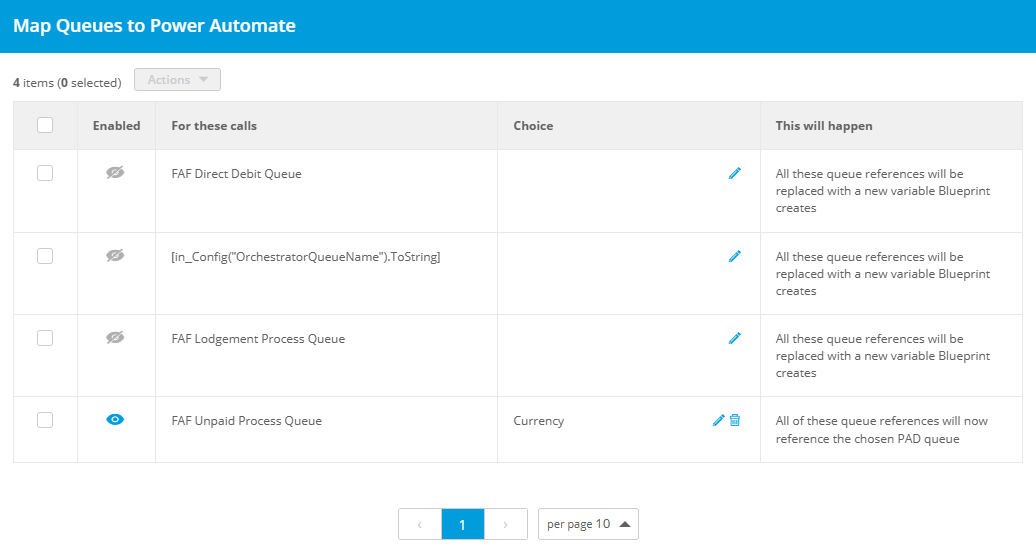
Each row lists queue names found in the source code that have an opportunity to be mapped to PAD queues. For each row the user makes their choice, and the text beside describes what will happen in the export due to that choice. The choices available are:
- Row is disabled: In this case Blueprint creates a new variable that will be used in all references for this queue.
- Row is enabled and
- Choice field is blank: In this case Blueprint creates a new variable that will be used in all references for this queue.
- Choice field has an existing PAD queue: In this case Blueprint will replace all references to the chosen queue.
When finished configuring Queue Rules in this stage, hit Next to continue to the Unresolved References Rules stage of the Wizard.
Unresolved References Rules Stage
This Wizard stage appears when missing references are found in the calltree.
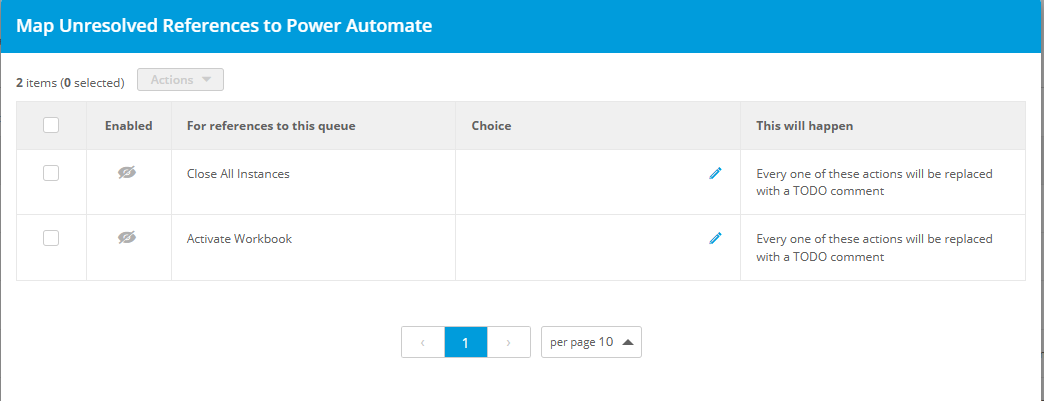
Each row defines how missing references are to be handled in the conversion. Based on the user's choice, text in the right column describes what will happen in the export. The choices available are:
- Row is disabled: In this case every occurrence of that action will be replaced with a TODO comment in the PAD code.
- Row is enabled and
- Choice field is blank: In this case Blueprint will automatically create a flow with this action's name, and all occurences of this action will reference this new flow
- Choice field is an existing PAD flow: In this case all occurrences of this action will reference the designated flow.
- Choice field is an existing Blueprint Process from the calltree: In this case Blueprint will automatically create a subflow, and all occurrences of this action will reference the subflow.
- Choice field is a script: In this case all occurrences of this action will be replaced by the script.
When finished configuring Unresolved References rules in this stage, hit Next to continue.
How did we do?
Work Queues Mapping
