Home & Global Resources
Blueprint Assess
Blueprint Migrate
Getting Started
The Blueprint User Interface
Change Your Password
Open a Project
Organize Artifacts and Assets
Close a Project
Status Indicators
Jobs
Exporting from Source RPA Tools
How to export a UiPath Automation Project from UiPath Orchestrator
How to export .bprelease files from Blue Prism
Blue Prism VBO Matching on Import
How to Export .zip files from Automation A360 Control Room
Importing
Exporting
RPA Export from Blueprint
Variable Prefixing
Why We Create Multiple Similar Subflows During Migration
Understanding Wrapper Flows in Power Automate Desktop
Setting up defaultRunDotNetScriptReferences
AsEnumerable Support
XmlDocument Support
Bulk Reimport/Recalculate
Metabot Migration - Best Practices
Artifacts Management
Base Artifact Types
Creating and Managing Artifacts
View and Edit Artifacts in the Utility Panel
Concurrent User Activity in Artifacts (Steal Lock)
Using Descendants View
Global Actions
Rules
Rules Overview
Rule Pre-Requisites
Using Rules
Rules User Interfaces
Using the Rules Table
Using Rules CSV
Using the Rules Wizard
Custom Action Mapping
Reuse Mapping to Power Automate Desktop
Manual Reuse
TODO, Error, and Robin Mapping
Script Mapping
Variable Name Dependency Mapping
Variable Renaming and Initialization
DLL/Method Invocation Mapping
Unresolved References
Work Queues Mapping
Solutions & Best Practices
Working with Migration Output in Power Automate Desktop (PAD)
Blueprism to PAD Migration Output Details
UiPath to PAD Migration Output Details
A360 to PAD Migration Output Details
RPA Value-Mapping Assessments
Why Choose Blueprint Cloud vs. On Premise ?
Setting up SAP for RPA
UiPath Conversion of "Sharepoint Scope and Get File"
API & Developer Resources
REST API Request Header and Parameters
REST API Request Body and Parameters
REST API - Listing Artifacts in the Request Body
REST API - Defining an Artifact in the Request Body
REST API - Defining a Comment in the Request Body
REST API - Defining a Reply in the Request Body
REST API - Defining a Trace in the Request Body
REST API - Filter Parameter
REST API - Defining a User in the Request Body
REST API Requests
REST API - Add Attachment to Subartifact Request
REST API - Get Artifact Request
REST API - Add Traces Request
REST API - Get Project by Id Request
REST API - Update Custom Choice-Property Type Request
REST API - Publish Comments Request
REST API - Publish Artifact Request
REST API - Update Comment Request
REST API - Delete User Request
REST API - Add Comment Request
REST API - Close Review Request
REST API - Get Discussion Status Request
REST API - Update Reply Request
REST API - Get Attachment Request
REST API - Delete Comment Request
REST API - Create Project Request
REST API - Get Group Request
REST API - Rate Comment Request
REST API - Get Child Artifacts of Artifact Request
REST API - Discard Artifacts Request
REST API - List Artifacts Request
REST API - Rate Reply Request
REST API - Move Artifact Request
REST API - Delete Attachment Request
REST API - List Projects Request
REST API - Get Blueprint Product Version Request
REST API - Update Standard Choice Property Request
REST API - Get Review Request
REST API - Reply to Comment Request
REST API - Update User Request
REST API - Get Collection Request
REST API - Delete Artifact Request
REST API - List Collections Request
REST API - Authenticate Request
REST API - Get Artifact Type Request
REST API - List Artifact Types Request
REST API - Delete Reply Request
REST API - Get Root Artifacts of Project Request
REST API - Add Attachment Request
REST API - Create User Request
REST API - List Reviews Request
REST API - List Groups Request
REST API - Get User Request
REST API - Delete Traces Request
REST API - Add Artifact Request
REST API - List Users Request
REST API - Get Artifact Image Request
REST API - Update Artifacts Request
REST API - List Unpublished Artifacts Request
REST API HTTP Methods
REST API - HTTP HEAD Method
REST API - HTTP DELETE Method
REST API - HTTP GET Method
REST API - HTTP POST Method
REST API HTTP Status Codes
REST API - HTTP PATCH Method
Blueprint REST API
REST API Quick Start Example
REST API Requests and Responses
REST API Security and Authentication
REST API Known Issues & Constraints
REST API Requests
REST API Resources
REST API - Defining an ALM Job in the Request Body
Dashboards & Reports
Statistics Report Options
Using Scope and View
Statistics Dashboard
Statistics Reports
Applications Dashboard
Applications Report
Estimator Dashboard
Estimator Reports
How to Change the Main Process Label for Estimations
Bulk Reporting
Call Trees
Blueprint + PowerBI Dashboards
How to Create Microsoft Power Automate RPA Migration Estimates with Blueprint
Licensing
Settings & Administration
Overview of Blueprint Settings
System Reports
System Reports
License and Activity Reporting
User List
Project Activity
User Roles
Artifact Map
Project Usage
User Activity Report
Audit Log
System Logs
User Management
Creating and Managing Users
Creating and Managing Groups
Creating and Managing Instance Administrator Roles
Creating and Managing Project Administrator Roles
RPA Management
Microsoft 365 Authentication Settings
Integration Reporting
Migrate - Import/Export
Migrate - Dashboards
Migrate
Analyze
Automation360 Authentication Settings
GenAI
Advanced Settings
Projects
Installation
Blueprint Installation Guide
System Requirements
Supported Third-Party Components
Azure App Registration (Power Automate Export)
Release Notes
- All Categories
- Blueprint Migrate
- Rules
- Variable Name Dependency Mapping
Variable Name Dependency Mapping
Certain RPA platforms allow for variables or expressions when invoking dependencies. Power Desktop Automate for example, does not allow for sub-flow or external flow invocations to use variables. Thi…
Certain RPA platforms allow for variables or expressions when invoking dependencies. Power Desktop Automate for example, does not allow for sub-flow or external flow invocations to use variables. This mapping activity closes the gap.
There are two main branches to go down when working with unresolved dependencies. If the underlining dependency has been imported into Blueprint and only needs to be connected with an export a user can use the checksum of the missing dependency. On the other hand, if the underlining dependency is not available in Blueprint then a user will have to continue without the checksum.
The fundamental difference is that with the checksum Blueprint can successfully resolve the missing reference and export its logic. Without the checksum the best Blueprint can do is put a place holder that would then need to be further developed.
With Checksum
Using Rules Dashboard
It is recommended to use the CSV when working with checksums as a checksum cannot be entered in the dashboard.
Using CSV
The following columns will be auto-populated by Blueprint's Rule Generator:
- Column A ("ScopeId") = Scope for Rule. Blank implies Instance level
- Column B ("SourceActionType") = VARIABLENAME_FLOW
- Column C ("TargetActionType") = EXTERNAL_FLOW
- Column G ("SourceActionName")= [Variable or Expression] or Location
- Column Y ("IsActive") = FALSE
Map to New Flow
To map to a new flow the following columns need to be filled in:
- Column F ("SourceActionId") = Checksum of unresolved dependency
- Column O ("SourceParameterType") = Input or Output
- Column Y ("IsActive") = TRUE
Map to Subflow
To map to a subflow the following columns need to be filled in:
- Column C ("TargetActionType") = SUB_FLOW
- Column F ("SourceActionId") = Checksum of unresolved dependency
- Column O ("SourceParameterType") = Input or Output
- Column Y ("IsActive") = TRUE
Map to Existing Flow
Mapping to an existing flow with a checksum doesn't sense. Instead check mapping without a checksum instructions below.
Map to Script
Mapping to a script with a checksum doesn't sense. Instead check mapping without a checksum instructions below.
Without Checksum
Using Rules Dashboard
Map to New Flow
When choosing to create a new flow the flow will not contain any business logic, it will be an empty flow that the user will need to fill in later. After the first export, the new flow's ID and Name will be populated in the Rules table so that for every subsequent export, Rules will map to this newly created Flow.
Map to Existing Flow
To map to an existing flow, the ID and Name of the flow are required. If Rules generated these in a previous export then no action is required and they should already be populated. If they are not populated reference the following article on how to find an existing flow's Name and ID: How to Find Target Names and IDs in PAD
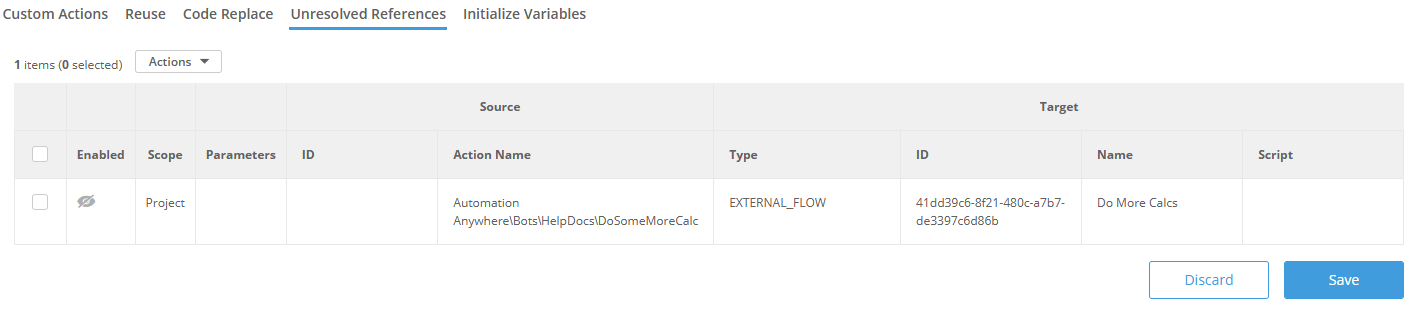
Map to Script
When mapping to a script the user is replacing the custom activity with new logic that is written in any of the available scripting languages. The most common is mapping directly to Robin Script, which is the underlining scripting language behind Power Automate Desktop. See Script Mapping for more detail.
Map to Subflow
Because without a checksum there is no no business logic to export Blueprint is unable to migrate these as subflows.
Using CSV
- Export CSV
To start using the CSV Rules sheet, the user must export the Rules table to CSV. To do so, from the Rules dashboard, click Advanced -> Export Rules to CSV
The following columns will be auto-populated by Blueprint's Rule Generator:
- Column A ("ScopeId") = Scope for Rule. Blank implies Instance level
- Column B ("SourceActionType") = VARIABLENAME_FLOW
- Column C ("TargetActionType") = EXTERNAL_FLOW
- Column G ("SourceActionName")= [Variable or Expression]
- Column Y ("IsActive") = FALSE
- Configure Rules
Scenario 1) Map to New Flow
When mapping to a new flow, the only column that needs to be filled in by the user is O ("SourceParameterType") which can have one of two values: Input or Output. In some scenarios where a parameter is both an Input and Output, the row needs to be duplicated with one defined as the Input and the other as the Output. Finally, set Column Y ("IsActive") to TRUE to enable the Rule
Scenario 2) Map to Subflow
Fill in the following columns
- Column C ("TargetActionType") = SUB_FLOW
- Column F ("SourceActionId") = Checksum of unresolved dependency
- Column O ("SourceParameterType") = Input or Output
- Column Y ("IsActive") = TRUE
Scenario 3) Map to Existing Flow
To map to an existing flow, the following columns must be defined by the user
- Column O ("SourceParameterType") = Input or Output
- Column K ("TargetActionId")= GUID of existing flow. Read How to find Flow GUID
- Column L ("TargetActionName") = Name of flow
- Column R ("TargetParameterName") = Typically matches Column N ("SourceParameterName")
- Column Y ("IsActive") = Set to TRUE to enable Rule
Scenario 4) Map to PAD actions or Scripts
Read: Map Custom Actions or DLL calls to Inline Script
- Import Rules CSV
To import rules, from the Rules dashboard, click Advanced -> Import Rules From CSV
How did we do?
Script Mapping
Variable Renaming and Initialization
