Home & Global Resources
Blueprint Assess
Blueprint Migrate
Getting Started
The Blueprint User Interface
Change Your Password
Open a Project
Organize Artifacts and Assets
Close a Project
Status Indicators
Jobs
Exporting from Source RPA Tools
How to export a UiPath Automation Project from UiPath Orchestrator
How to export .bprelease files from Blue Prism
Blue Prism VBO Matching on Import
How to Export .zip files from Automation A360 Control Room
Importing
Exporting
RPA Export from Blueprint
Variable Prefixing
Why We Create Multiple Similar Subflows During Migration
Understanding Wrapper Flows in Power Automate Desktop
Setting up defaultRunDotNetScriptReferences
AsEnumerable Support
XmlDocument Support
Bulk Reimport/Recalculate
Metabot Migration - Best Practices
Artifacts Management
Base Artifact Types
Creating and Managing Artifacts
View and Edit Artifacts in the Utility Panel
Concurrent User Activity in Artifacts (Steal Lock)
Using Descendants View
Global Actions
Rules
Rules Overview
Rule Pre-Requisites
Using Rules
Rules User Interfaces
Using the Rules Table
Using Rules CSV
Using the Rules Wizard
Custom Action Mapping
Reuse Mapping to Power Automate Desktop
Manual Reuse
TODO, Error, and Robin Mapping
Script Mapping
Variable Name Dependency Mapping
Variable Renaming and Initialization
DLL/Method Invocation Mapping
Unresolved References
Work Queues Mapping
Solutions & Best Practices
Working with Migration Output in Power Automate Desktop (PAD)
Blueprism to PAD Migration Output Details
UiPath to PAD Migration Output Details
A360 to PAD Migration Output Details
RPA Value-Mapping Assessments
Why Choose Blueprint Cloud vs. On Premise ?
Setting up SAP for RPA
UiPath Conversion of "Sharepoint Scope and Get File"
API & Developer Resources
REST API Request Header and Parameters
REST API Request Body and Parameters
REST API - Listing Artifacts in the Request Body
REST API - Defining an Artifact in the Request Body
REST API - Defining a Comment in the Request Body
REST API - Defining a Reply in the Request Body
REST API - Defining a Trace in the Request Body
REST API - Filter Parameter
REST API - Defining a User in the Request Body
REST API Requests
REST API - Add Attachment to Subartifact Request
REST API - Get Artifact Request
REST API - Add Traces Request
REST API - Get Project by Id Request
REST API - Update Custom Choice-Property Type Request
REST API - Publish Comments Request
REST API - Publish Artifact Request
REST API - Update Comment Request
REST API - Delete User Request
REST API - Add Comment Request
REST API - Close Review Request
REST API - Get Discussion Status Request
REST API - Update Reply Request
REST API - Get Attachment Request
REST API - Delete Comment Request
REST API - Create Project Request
REST API - Get Group Request
REST API - Rate Comment Request
REST API - Get Child Artifacts of Artifact Request
REST API - Discard Artifacts Request
REST API - List Artifacts Request
REST API - Rate Reply Request
REST API - Move Artifact Request
REST API - Delete Attachment Request
REST API - List Projects Request
REST API - Get Blueprint Product Version Request
REST API - Update Standard Choice Property Request
REST API - Get Review Request
REST API - Reply to Comment Request
REST API - Update User Request
REST API - Get Collection Request
REST API - Delete Artifact Request
REST API - List Collections Request
REST API - Authenticate Request
REST API - Get Artifact Type Request
REST API - List Artifact Types Request
REST API - Delete Reply Request
REST API - Get Root Artifacts of Project Request
REST API - Add Attachment Request
REST API - Create User Request
REST API - List Reviews Request
REST API - List Groups Request
REST API - Get User Request
REST API - Delete Traces Request
REST API - Add Artifact Request
REST API - List Users Request
REST API - Get Artifact Image Request
REST API - Update Artifacts Request
REST API - List Unpublished Artifacts Request
REST API HTTP Methods
REST API - HTTP HEAD Method
REST API - HTTP DELETE Method
REST API - HTTP GET Method
REST API - HTTP POST Method
REST API HTTP Status Codes
REST API - HTTP PATCH Method
Blueprint REST API
REST API Quick Start Example
REST API Requests and Responses
REST API Security and Authentication
REST API Known Issues & Constraints
REST API Requests
REST API Resources
REST API - Defining an ALM Job in the Request Body
Dashboards & Reports
Statistics Report Options
Using Scope and View
Statistics Dashboard
Statistics Reports
Applications Dashboard
Applications Report
Estimator Dashboard
Estimator Reports
How to Change the Main Process Label for Estimations
Bulk Reporting
Call Trees
Blueprint + PowerBI Dashboards
How to Create Microsoft Power Automate RPA Migration Estimates with Blueprint
Licensing
Settings & Administration
Overview of Blueprint Settings
System Reports
System Reports
License and Activity Reporting
User List
Project Activity
User Roles
Artifact Map
Project Usage
User Activity Report
Audit Log
System Logs
User Management
Creating and Managing Users
Creating and Managing Groups
Creating and Managing Instance Administrator Roles
Creating and Managing Project Administrator Roles
RPA Management
Microsoft 365 Authentication Settings
Integration Reporting
Migrate - Import/Export
Migrate - Dashboards
Migrate
Analyze
Automation360 Authentication Settings
GenAI
Advanced Settings
Projects
Installation
Blueprint Installation Guide
System Requirements
Supported Third-Party Components
Azure App Registration (Power Automate Export)
Release Notes
Table of Contents
- All Categories
- Blueprint Migrate
- Artifacts Management
- Using Descendants View
Using Descendants View
The Descendants View allows you to easily view, manage, and edit all artifacts at any level. To access the Descendants View, select an artifact in the Explorer and click the List View button.

The Descendants View allows you to easily view and manage all artifacts at any level with the ability to sort, filter, configure custom columns, edit artifacts in-line, and perform bulk operations on artifacts like bulk edit or reuse.
How to Access the Descendants View
- Select an artifact of interest in the Explorer.
- Choose between Artifact Editor or Descendants View from the dropdown
Manage Columns in Descendants View
The columns displayed in an artifact’s Descendants View are entirely configurable. To configure columns in Descendants View:
- Click the Columns button at the top of the table in Descendants View.
- In the Columns Options modal, select the checkbox next to any columns you want included in your view.
- To change the order of how the columns are displayed, drag and drop a column to the order or position as you would like.
- Click Apply.
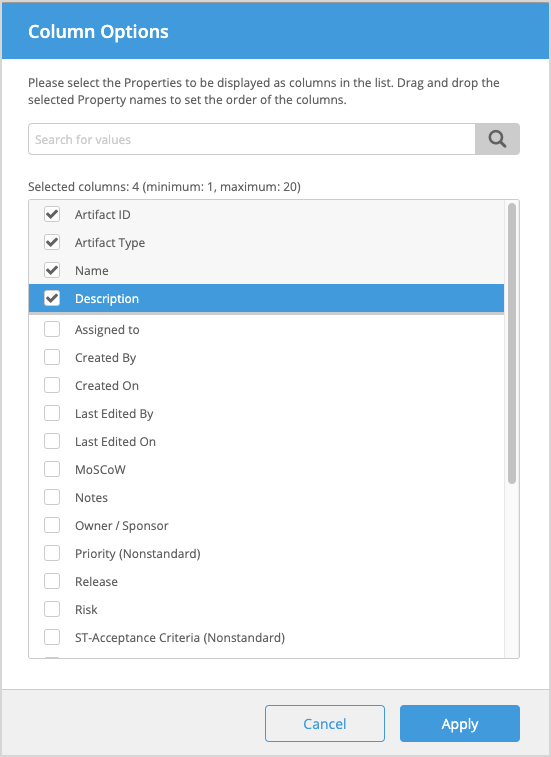
Filter Columns in Descendants View
Blueprint enables you to filter columns in Descendants View. The filter options available depend on the columns you have configured for Descendants View. You can apply multiple filters to a single list.
How to Filter Columns in Descendants View
- Click the Filters button at the top of the table in Descendants View.
- In the Filter Settings modal, click a column in the list to display the corresponding filter options.
- Enter your desired filter details.
- Click the Clear button to clear any individual filter settings. To clear all filters at once, click Clear All.
- Click Apply to see your selected filters applied.
An indicator will appear next to any columns that have filters applied to them. Clicking the indicator will open the Filter Settings window.
Sort Columns in Descendants View
To sort columns, click the column header.
Delete Artifacts in Descendants View
You can delete multiple artifacts at the same time in Descendants View.
- Select all checkboxes for the artifacts that you want to delete.
- Click the Actions button and select Delete.
- Review the artifacts you have selected in the confirmation window that is displayed, and if the information is correct, click Delete and Publish.
Bulk Edit in Descendants View
The Bulk Edit feature in Descendants View allows you to quickly update a set of artifacts when you need to apply changes across multiple artifacts. Bulk Edit allows you to apply the changes with one simplified user action and change the properties of multiple articles to a single value for each property that you define.
Up to 2,000 artifacts and 20 properties can be updated at a time.
How to Perform a Bulk Edit in Descendants View
- Select the checkbox for all the artifacts that you want to edit.
- Click the Actions button and select Bulk Edit.
- Click the Select property field and select all the properties that you want to edit; a maximum of 20 properties can be selected.
- Enter the new property values for all the properties you selected to edit and update.
- Click Apply and Publish.
The new values you defined will be updated and published for each artifact that you selected in Descendants View.
Edit Inline in Descendants View
Artifact properties can be edited inline in the Descendants View, making it an efficient alternative to accessing each individual artifact to edit properties.
- Double-click the cell of interest or click the edit icon (
 ) when you hover over it.
) when you hover over it. - If a rich-text field is being edited in-line, a separate modal will be displayed.
- 3) Make your edits and click anywhere outside the cell or press Enter. If you are editing a rich-text field, click Apply in the corresponding modal. Pressing the Esc key will discard the new changes.
- 4) Click the Publish All button (
 ) in the Explorer to publish all the changes made. If validation errors are present, an error indicator is displayed and you will be unable to publish the artifact or Collection. Click the error indicator to open the artifact's details in the Utility Panel.
) in the Explorer to publish all the changes made. If validation errors are present, an error indicator is displayed and you will be unable to publish the artifact or Collection. Click the error indicator to open the artifact's details in the Utility Panel.
How did we do?
Concurrent User Activity in Artifacts (Steal Lock)
Global Actions
