Home & Global Resources
Blueprint Assess
Blueprint Migrate
Getting Started
The Blueprint User Interface
Change Your Password
Open a Project
Organize Artifacts and Assets
Close a Project
Status Indicators
Jobs
Exporting from Source RPA Tools
How to export a UiPath Automation Project from UiPath Orchestrator
How to export .bprelease files from Blue Prism
Blue Prism VBO Matching on Import
How to Export .zip files from Automation A360 Control Room
Importing
Exporting
RPA Export from Blueprint
Variable Prefixing
Why We Create Multiple Similar Subflows During Migration
Understanding Wrapper Flows in Power Automate Desktop
Setting up defaultRunDotNetScriptReferences
AsEnumerable Support
XmlDocument Support
Bulk Reimport/Recalculate
Metabot Migration - Best Practices
Artifacts Management
Base Artifact Types
Creating and Managing Artifacts
View and Edit Artifacts in the Utility Panel
Concurrent User Activity in Artifacts (Steal Lock)
Using Descendants View
Global Actions
Rules
Introduction to Rules
Using Rules
Using Rules CSV
Common Procedures
Custom Action Mapping
Reuse Mapping to Power Automate Desktop
Manual Reuse
TODO, Error, and Robin Mapping
Script Mapping
Variable Name Dependency Mapping
Variable Renaming and Initialization
DLL/Method Invocation Mapping
Unresolved References
AA Metabots
Work Queues Mapping
Rules Wizard
Solutions & Best Practices
Working with Migration Output in Power Automate Desktop (PAD)
Blueprism to PAD Migration Output Details
UiPath to PAD Migration Output Details
AA to PAD Migration Output Details
RPA Value-Mapping Assessments
Why Choose Blueprint Cloud vs. On Premise ?
Setting up SAP for RPA
API & Developer Resources
REST API Request Header and Parameters
REST API Request Body and Parameters
REST API - Listing Artifacts in the Request Body
REST API - Defining an Artifact in the Request Body
REST API - Defining a Comment in the Request Body
REST API - Defining a Reply in the Request Body
REST API - Defining a Trace in the Request Body
REST API - Filter Parameter
REST API - Defining a User in the Request Body
REST API Requests
REST API - Add Attachment to Subartifact Request
REST API - Get Artifact Request
REST API - Add Traces Request
REST API - Get Project by Id Request
REST API - Update Custom Choice-Property Type Request
REST API - Publish Comments Request
REST API - Publish Artifact Request
REST API - Update Comment Request
REST API - Delete User Request
REST API - Add Comment Request
REST API - Close Review Request
REST API - Get Discussion Status Request
REST API - Update Reply Request
REST API - Get Attachment Request
REST API - Delete Comment Request
REST API - Create Project Request
REST API - Get Group Request
REST API - Rate Comment Request
REST API - Get Child Artifacts of Artifact Request
REST API - Discard Artifacts Request
REST API - List Artifacts Request
REST API - Rate Reply Request
REST API - Move Artifact Request
REST API - Delete Attachment Request
REST API - List Projects Request
REST API - Get Blueprint Product Version Request
REST API - Update Standard Choice Property Request
REST API - Get Review Request
REST API - Reply to Comment Request
REST API - Update User Request
REST API - Get Collection Request
REST API - Delete Artifact Request
REST API - List Collections Request
REST API - Authenticate Request
REST API - Get Artifact Type Request
REST API - List Artifact Types Request
REST API - Delete Reply Request
REST API - Get Root Artifacts of Project Request
REST API - Add Attachment Request
REST API - Create User Request
REST API - List Reviews Request
REST API - List Groups Request
REST API - Get User Request
REST API - Delete Traces Request
REST API - Add Artifact Request
REST API - List Users Request
REST API - Get Artifact Image Request
REST API - Update Artifacts Request
REST API - List Unpublished Artifacts Request
REST API HTTP Methods
REST API - HTTP HEAD Method
REST API - HTTP DELETE Method
REST API - HTTP GET Method
REST API - HTTP POST Method
REST API HTTP Status Codes
REST API - HTTP PATCH Method
Blueprint REST API
REST API Quick Start Example
REST API Requests and Responses
REST API Security and Authentication
REST API Known Issues & Constraints
REST API Requests
REST API Resources
REST API - Defining an ALM Job in the Request Body
Dashboards & Reports
Statistics Report Options
Using Scope and View
Statistics Dashboard
Statistics Reports
Applications Dashboard
Applications Report
Estimator Dashboard
Estimator Reports
How to Change the Main Process Label for Estimations
Bulk Reporting
Call Trees
Blueprint + PowerBI Dashboards
How to Create Microsoft Power Automate RPA Migration Estimates with Blueprint
Licensing
Settings & Administration
Overview of Blueprint Settings
System Reports
System Reports
License and Activity Reporting
User List
Project Activity
User Roles
Artifact Map
Project Usage
User Activity Report
Audit Log
System Logs
User Management
Creating and Managing Users
Creating and Managing Groups
Creating and Managing Instance Administrator Roles
Creating and Managing Project Administrator Roles
RPA Management
Microsoft 365 Authentication Settings
Integration Reporting
Migrate - Import/Export
Migrate - Dashboards
Migrate
Analyze
Automation360 Authentication Settings
GenAI
Advanced Settings
Projects
Installation
Blueprint Installation Guide
System Requirements
Supported Third-Party Components
Azure App Registration (Power Automate Export)
Release Notes
Table of Contents
- All Categories
- Blueprint Migrate
- Rules
- Using Rules
Using Rules
Rules Overview. At a high level, the process is as follows: Use Blueprint's Rules Generation for a given scope to get a list of all Rules opportunities. Access the generated Rules in any of three way…
Rules Overview
At a high level, the process is as follows:
- Use Blueprint's Rules Generation for a given scope to get a list of all Rules opportunities
- Access the generated Rules in any of three ways:
- Via Dashboard
- Via CSV File
- Via Wizard (available only when Power Platform API integration is configured)
- Decide which rules you'd like to use and configure them
- Enable or Disable individual rules when exporting
Generating Rules
Step 1: Set the Scope
A Rule's "Scope", is the set of processes where the rule will be applied. The scope can be either a project or entire Blueprint instance. When using a project as a scope, the rule will apply to all applicable processes within the project. This flexibility allows users to haven different rule sets for different projects.
When Rules is first launched from the dashboard, users will be asked to set a Scope. After this initial setting, users can change Scope by clicking the Change Scope button in the top right of the page.
The Scope can only be set at the Project level and will display and generate Rules for that Project.
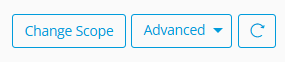
Step 2: Generate Rules
Generating Rules will prepopulate the Rules table with all potential Rules that Blueprint has discovered for the selected Scope. To generate Rules:
- From the Rules dashboard, click the blue report header in the center and choose the appropriate source RPA tool to PAD.
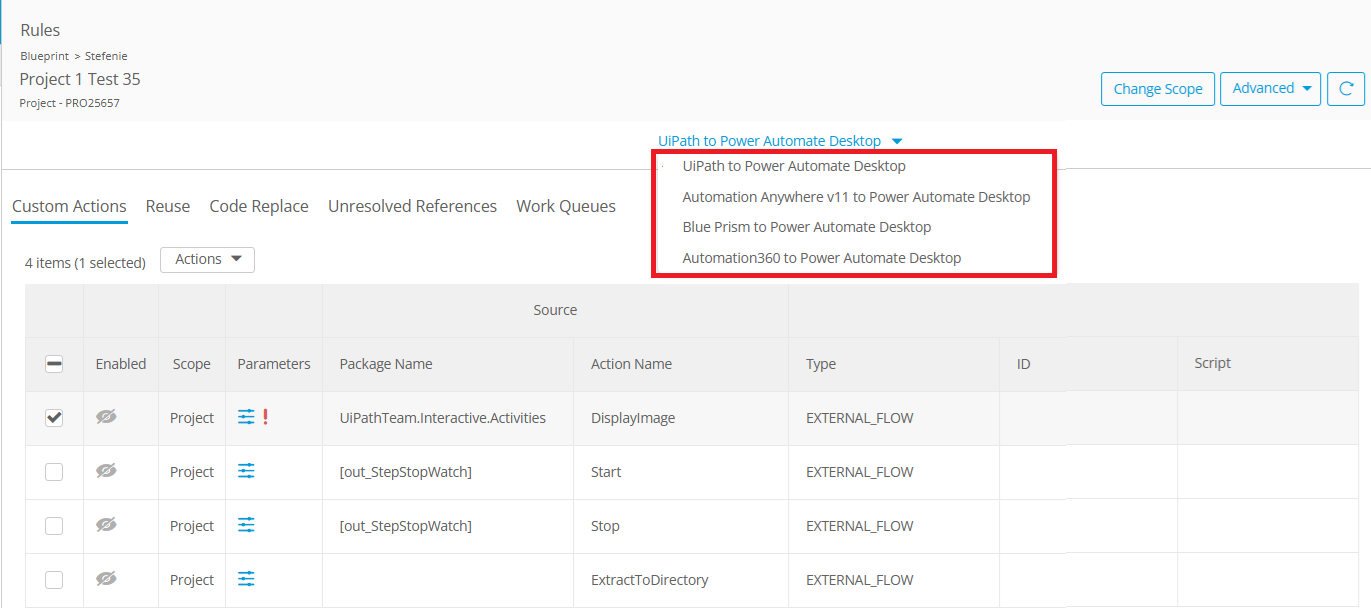
- Click the Advanced button in the top right corner
- Select Generate Rules
When the job completes, users can refresh the page to see generated Blueprint Rules.
Accessing Rules
To see all the rules select Tools -> Rules which will display the Rules Table. It is very important to ensure you're looking at the right set of rules for the automations you are analyzing. This requires two selections:
- Set the Scope: Click the Change Scope button at top-right of the Rules Table page, then choose your desired project. The currently-selected scope is always shown at top-left (see picture below).
- Choose RPA Tool: Rules are listed by RPA tool to ensure you select your desired RPA tool in the drop-down at center, above the table (see picture below).
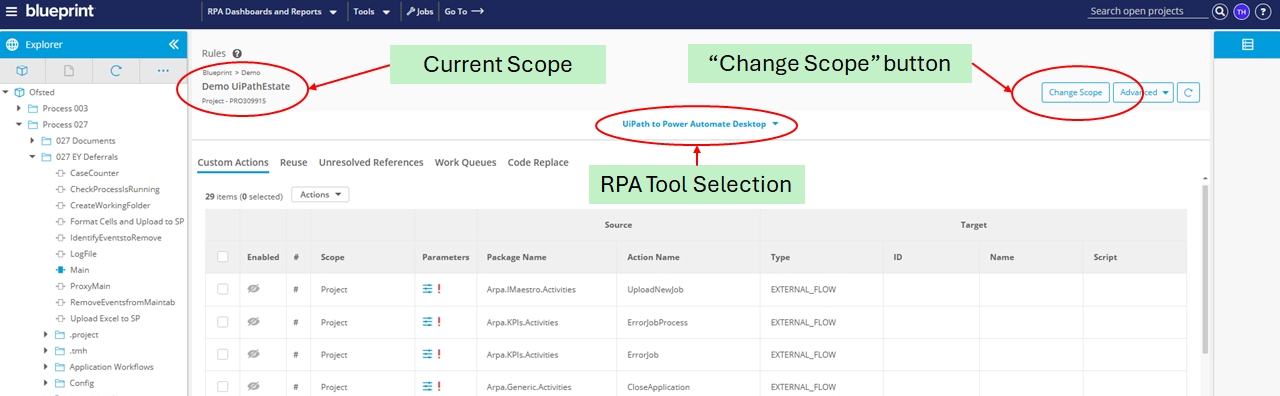
Via Dashboard
The dashboard is the primary way to interact with Rules via the UI. Here you can generate, enable, configure, and delete rules. To access the Rules Dashboard:
- Click on Tools from the main header
- Select Rules

Via CSV
With CSV mappings, users have virtually limitless ability to create and modify rules to their exact needs and specifications. See Using Rules CSV for more detail.

Via Wizard
When exporting to PAD you will be given the option to use the Rules Wizard. For more information about using the Rules Wizard refer to article Rules Wizard.
Step 3: Configure Rules
Rule Categories
Each Rule category has its own tab in the Rules dashboard. These categories also depend on the source RPA platform where bots were imported from. Here a user can configure each Rule to their specification.

UiPath
Category | Details | Blueprint Rule Auto-Generation |
Custom Actions consist of any 3rd party dependencies, project libraries, custom activities, and Method Invocation. | Yes | |
Any time a XAML file is called more than once, instead of having carbon copies are for each automation, you can create a single copy | Yes | |
Replace TODO messages, Errors, and Robin code with replacement Robin code. | No | |
Whether the dependency is missing, or using a variable expression as the name, Rules can help stitch your dependencies back together | Yes | |
Need to Map Work Queue ID and Name to execute Work Queues | No | |
CSV Only | Unmapped Actions can only be done via CSV file for UiPath | No |
Automation Anywhere v10/11/A360
Category | Details | Blueprint Rule Auto-Generation |
Custom Actions | Custom Actions consist of any 3rd party dependencies, custom packages, and any unmapped actions. See Unmapped Activities to migrate these assets using Rules | Yes |
Any time a task bot or metabot is called more than once, instead of having carbon copies are for each automation, you can create a single copy | Yes | |
Replace TODO messages, Errors, and Robin code with replacement Robin code. | No | |
Whether a task bot is missing or using a variable expression as the name, Rules can help stitch your dependencies back together | Yes | |
Initialize variables and assign values to variables before your main bot executes | No |
Blue Prism
Category | Details | Blueprint Rule Auto-Generation |
Custom Actions | in the rare occasion that a dependency is missing Blueprism users can use Unmapped Activities to map these activities | Yes |
Any time a Process or VBO is called more than once, instead of having carbon copies are for each automation, you can create a single copy | Yes | |
Replace TODO messages, Errors, and Robin code with replacement Robin code. | No | |
Whether the dependency is missing, or using a variable expression as the name, Rules can help stitch your dependencies back together | Yes | |
Initialize variables and assign values to variables before your main bot executes | No | |
Need to Map Work Queue ID and Name to execute Work Queues | No |
Other Mappings
Category | Details | Blueprint Rule Auto-Generation |
When mapping to a custom action, sometimes a specific parameter is used as an action selector. | No |
Step 4: Enable Rules
Once Rules have been configured, the next step is to enable them. Once enabled, for every future export, the Rules will be applied. How Rules apply will depend on their Scope.
Next: Common Procedures
How did we do?
Introduction to Rules
Using Rules CSV
