Home & Global Resources
Blueprint Assess
Blueprint Migrate
Getting Started
The Blueprint User Interface
Change Your Password
Open a Project
Organize Artifacts and Assets
Close a Project
Status Indicators
Jobs
Exporting from Source RPA Tools
How to export a UiPath Automation Project from UiPath Orchestrator
How to export .bprelease files from Blue Prism
Blue Prism VBO Matching on Import
How to Export .zip files from Automation A360 Control Room
Importing
Exporting
RPA Export from Blueprint
Variable Prefixing
Why We Create Multiple Similar Subflows During Migration
Understanding Wrapper Flows in Power Automate Desktop
Setting up defaultRunDotNetScriptReferences
AsEnumerable Support
XmlDocument Support
Bulk Reimport/Recalculate
Metabot Migration - Best Practices
Artifacts Management
Base Artifact Types
Creating and Managing Artifacts
View and Edit Artifacts in the Utility Panel
Concurrent User Activity in Artifacts (Steal Lock)
Using Descendants View
Global Actions
Rules
Rules Overview
Rule Pre-Requisites
Using Rules
Rules User Interfaces
Using the Rules Table
Using Rules CSV
Using the Rules Wizard
Custom Action Mapping
Reuse Mapping to Power Automate Desktop
Manual Reuse
TODO, Error, and Robin Mapping
Script Mapping
Variable Name Dependency Mapping
Variable Renaming and Initialization
DLL/Method Invocation Mapping
Unresolved References
Work Queues Mapping
Solutions & Best Practices
Working with Migration Output in Power Automate Desktop (PAD)
Blueprism to PAD Migration Output Details
UiPath to PAD Migration Output Details
A360 to PAD Migration Output Details
RPA Value-Mapping Assessments
Why Choose Blueprint Cloud vs. On Premise ?
Setting up SAP for RPA
UiPath Conversion of "Sharepoint Scope and Get File"
API & Developer Resources
REST API Request Header and Parameters
REST API Request Body and Parameters
REST API - Listing Artifacts in the Request Body
REST API - Defining an Artifact in the Request Body
REST API - Defining a Comment in the Request Body
REST API - Defining a Reply in the Request Body
REST API - Defining a Trace in the Request Body
REST API - Filter Parameter
REST API - Defining a User in the Request Body
REST API Requests
REST API - Add Attachment to Subartifact Request
REST API - Get Artifact Request
REST API - Add Traces Request
REST API - Get Project by Id Request
REST API - Update Custom Choice-Property Type Request
REST API - Publish Comments Request
REST API - Publish Artifact Request
REST API - Update Comment Request
REST API - Delete User Request
REST API - Add Comment Request
REST API - Close Review Request
REST API - Get Discussion Status Request
REST API - Update Reply Request
REST API - Get Attachment Request
REST API - Delete Comment Request
REST API - Create Project Request
REST API - Get Group Request
REST API - Rate Comment Request
REST API - Get Child Artifacts of Artifact Request
REST API - Discard Artifacts Request
REST API - List Artifacts Request
REST API - Rate Reply Request
REST API - Move Artifact Request
REST API - Delete Attachment Request
REST API - List Projects Request
REST API - Get Blueprint Product Version Request
REST API - Update Standard Choice Property Request
REST API - Get Review Request
REST API - Reply to Comment Request
REST API - Update User Request
REST API - Get Collection Request
REST API - Delete Artifact Request
REST API - List Collections Request
REST API - Authenticate Request
REST API - Get Artifact Type Request
REST API - List Artifact Types Request
REST API - Delete Reply Request
REST API - Get Root Artifacts of Project Request
REST API - Add Attachment Request
REST API - Create User Request
REST API - List Reviews Request
REST API - List Groups Request
REST API - Get User Request
REST API - Delete Traces Request
REST API - Add Artifact Request
REST API - List Users Request
REST API - Get Artifact Image Request
REST API - Update Artifacts Request
REST API - List Unpublished Artifacts Request
REST API HTTP Methods
REST API - HTTP HEAD Method
REST API - HTTP DELETE Method
REST API - HTTP GET Method
REST API - HTTP POST Method
REST API HTTP Status Codes
REST API - HTTP PATCH Method
Blueprint REST API
REST API Quick Start Example
REST API Requests and Responses
REST API Security and Authentication
REST API Known Issues & Constraints
REST API Requests
REST API Resources
REST API - Defining an ALM Job in the Request Body
Dashboards & Reports
Statistics Report Options
Using Scope and View
Statistics Dashboard
Statistics Reports
Applications Dashboard
Applications Report
Estimator Dashboard
Estimator Reports
How to Change the Main Process Label for Estimations
Bulk Reporting
Call Trees
Blueprint + PowerBI Dashboards
How to Create Microsoft Power Automate RPA Migration Estimates with Blueprint
Licensing
Settings & Administration
Overview of Blueprint Settings
System Reports
System Reports
License and Activity Reporting
User List
Project Activity
User Roles
Artifact Map
Project Usage
User Activity Report
Audit Log
System Logs
User Management
Creating and Managing Users
Creating and Managing Groups
Creating and Managing Instance Administrator Roles
Creating and Managing Project Administrator Roles
RPA Management
Microsoft 365 Authentication Settings
Integration Reporting
Migrate - Import/Export
Migrate - Dashboards
Migrate
Analyze
Automation360 Authentication Settings
GenAI
Advanced Settings
Projects
Installation
Blueprint Installation Guide
System Requirements
Supported Third-Party Components
Azure App Registration (Power Automate Export)
Release Notes
Table of Contents
- All Categories
- Blueprint Migrate
- Getting Started
- The Blueprint User Interface
The Blueprint User Interface
The Blueprint User Interface is organized into three main areas: the Explorer, the main content area, and the Utility Panel.

The Blueprint User Interface organizes project and artifact details into three different parts:
- The Explorer
- Main Content Area
- Utility Panel
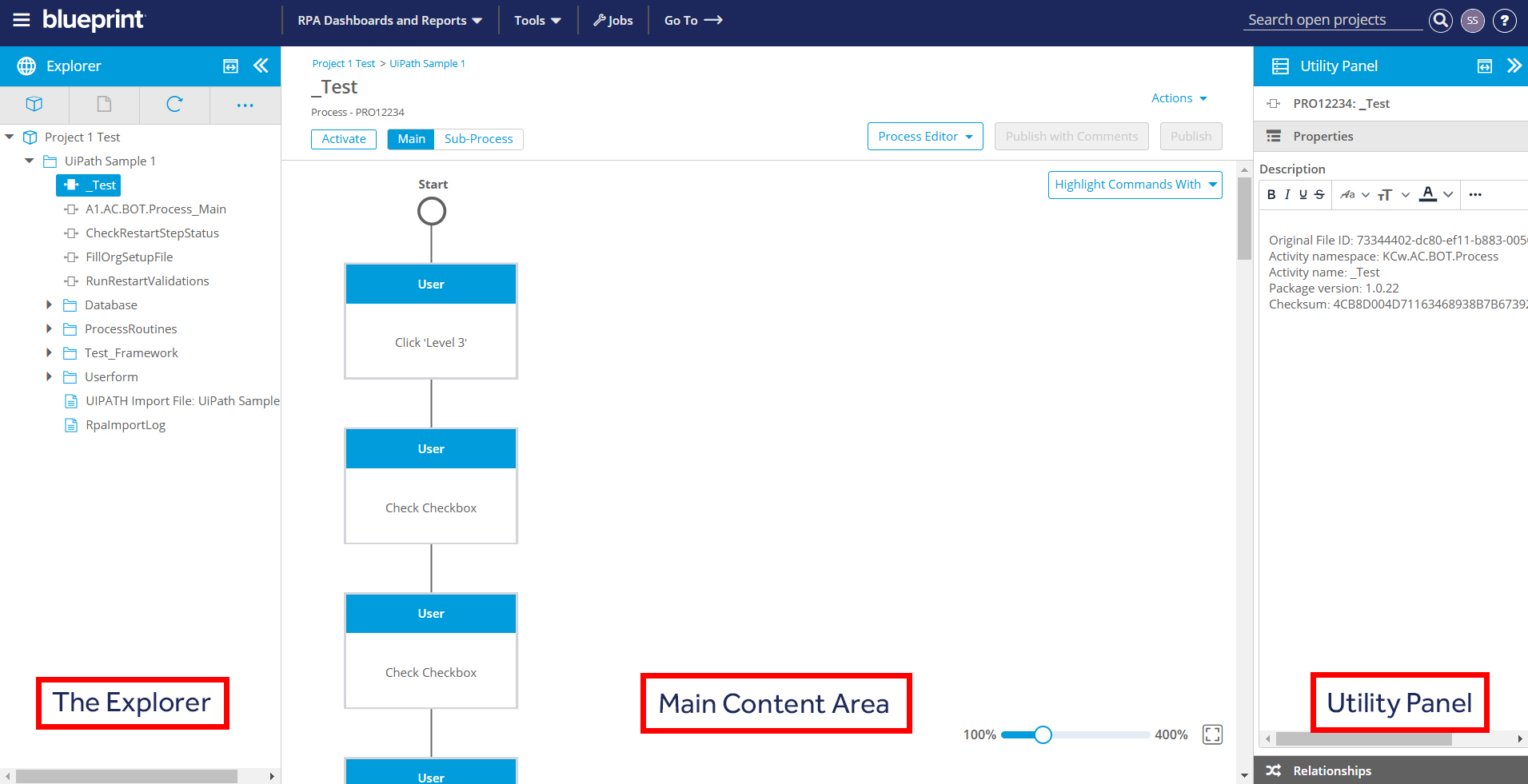
The Explorer
The Explorer is the panel on the left side that allows you to browse and navigate within your projects and folders. It contains a hierarchical list of all the folders and artifacts in your project.
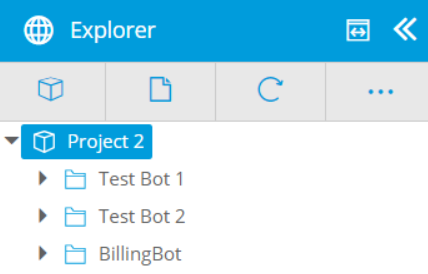
When an item is selected in the Explorer, the Main Content Area is automatically refreshed to display details relevant to the item selected.
To maximize the Explorer, click the maximize button ( ). Click it again to return the Explorer to its default size.
). Click it again to return the Explorer to its default size.
To shrink the Explorer, click the Minimize button ( ) and maximize the working space in the Main Content Area.
) and maximize the working space in the Main Content Area.
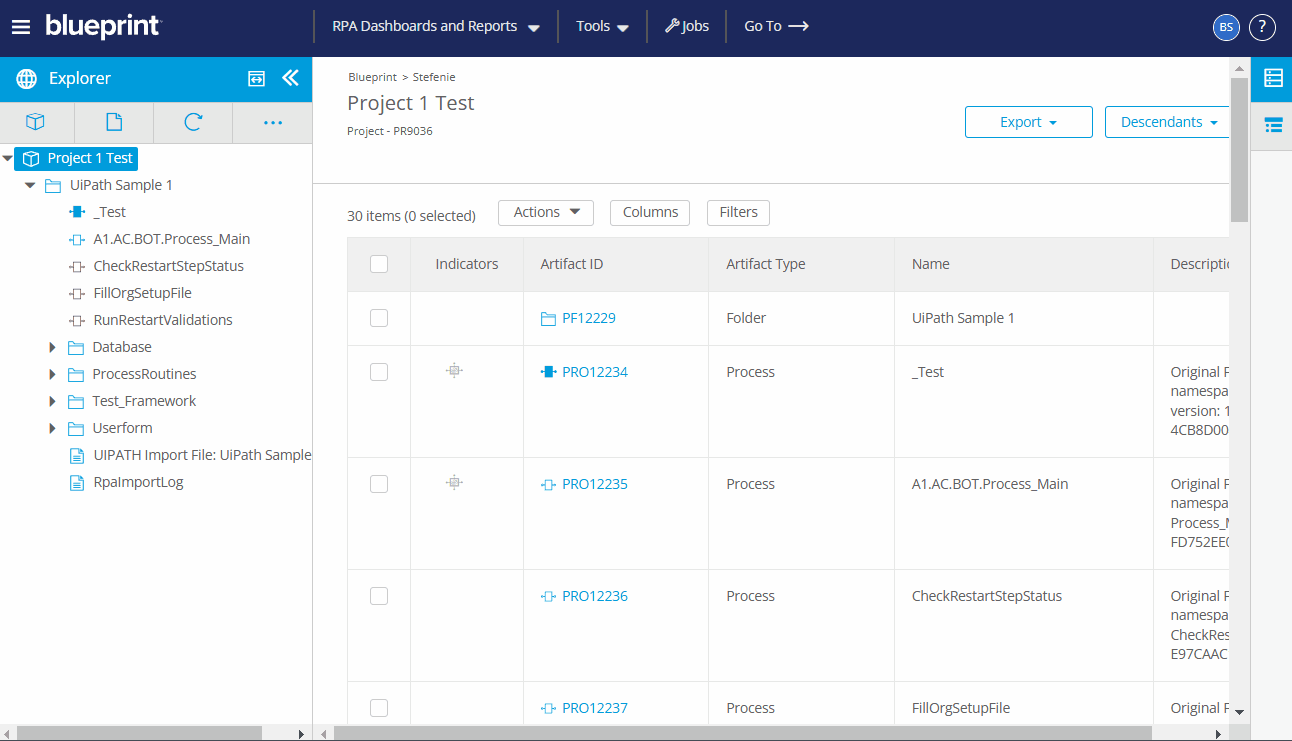
You may also drag and drop artifacts and folders in the Explorer to optimize how you organize your workspace. For more information on dragging and dropping artifacts in the Explorer, see Move Artifacts.
Main Toolbar
The main toolbar is located at the top of the Explorer and enables you to perform the following actions:
 Open Project |  Create New Artifact |  Refresh All |  Perform actions on the project that include:
|
These global actions remain visible and accessible even when the Explorer is closed. For more information regarding Global Actions, see the Global Actions article.
The Main Content Area
When you select an item in the Explorer, it is displayed in the Main Content Area, where users can view and configure base artifact details.

The artifact name (Main in the example above) is also displayed at the top and is editable. To edit, click the name and edit as desired.
There can also be indicators beside the artifact name that displays the status of the artifact. For more information, see Status Indicators.
Artifact Toolbar
The Main Content Area also contains the artifact toolbar. The buttons in the artifact toolbar change (they may be greyed out or not visible) depending on the type of artifact loaded and what its current state is.

The following table indicates all the possible buttons in the Artifact toolbar and the actions performed with each:
Button | Actions |
 |
|
 | Perform actions on the artifact that include:
|
 | Publishing an artifact makes changes to an artifact available and visible to other users |
 | Publishing with comments makes changes and comments to an artifact available and visible to other users |
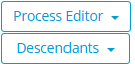 | Switch between Process Editor and Descendants |
 | Blueprint Licenses are consumed when a Blueprint Process is 'Activated'. Licenses are consumed by Main processes (blue shaded boxes within the hierarchy). |
The Main Header
The main header is above the Main Content Area.

RPA Dashboards and Reports
- Statistics - This dashboard and accompanying reports provide analytics about a set of imported processes
- Applications - This dashboard lets users discover information about applications used by processes within a selected scope (i.e. folder, project)
- Estimator - This dashboard delivers estimated timelines for users to prepare bots for production following migration to Power Automate Desktop. If this option does not display in your instance, your System Administrator must enable it in Settings.
- Bulk Reporting - This option allows users to create comprehensive reports spanning multiple Blueprint projects
Tools
- Rules enables users to extend and customize mappings in Blueprint's core migration tool to meet their specific needs
- Bulk Reimport/Recalculate allows users to refresh imported processes with the latest code to leverage Blueprint's most recent mappings and enhancements
Jobs
- Displays the pending/processing and completed Jobs.
Go To
- Allows users to navigate directly to an artifact using the Artifact ID.
Search
- Enables users to search for an artifact using the Artifact Name or information in the artifact's textual properties.
User Profile Icon
- Allows users to view the current version of Blueprint via About Blueprint, change the password, and Log Out.
Help Icon
- Gives users access to all Blueprint Help resources, including:
- Online Help / Knowledge Center (you are here!)
- Blueprint Resource Library
- Blueprint Support Portal to submit a Support ticket
The Blueprint Support Portal is accessible only to registered Technical Contacts. To request access, please contact support@blueprintsys.com or your Customer Success Manager.
- Gives users access to all Blueprint Help resources, including:
The Utility Panel
The Utility Panel includes more detailed information about a selected artifact, such as properties, relationships, discussions, attachments, and history. This panel slides open and closed, and is located on the right-hand side of the Blueprint interface.
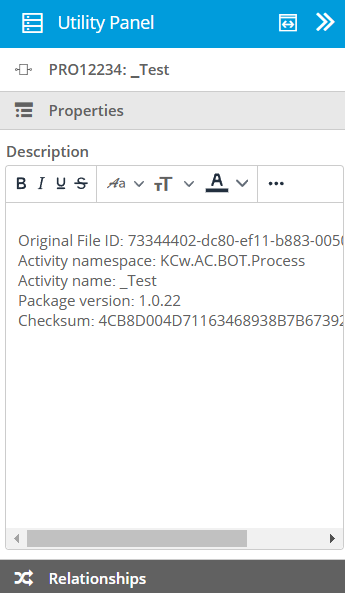
Each icon in the Utility Panel corresponds to the following:
Icon | Description and Actions |
 | Properties - view and add system and additional properties |
 | Relationships - view and add traces |
For more information regarding editing information and assets in the Utility Panel, see View and Edit Artifacts in the Utility Panel.
How did we do?
Change Your Password
