Rules Wizard
Overview
The Rules Wizard is intended to make the use of conversion rules more intuitive. It is an alternative way to work with rules instead of the Rules Table (Tools > Rules) or the Rules csv file. These other methods are still available however.
The Rules Wizard makes working with Rules easier in two main ways:
- Whereas the Rules Table lists all rules for a project divided by RPA tool, the Rules Wizard only shows those rules that are relevant to the specific call-tree(s) being exported, and only for the RPA tool of those call-trees.
- Whereas the Rules Table requires you to use Power Automate to find and copy-paste the names and GUIDs of flows, queues, and Blueprint processes into the rules, this are all selectable through lists within the Rules Wizard.
Using the Rules Wizard
The Wizard appears when rules are enabled in settings and you attempt to export automations to Power Automate. You have the option to bypass the wizard if you choose.
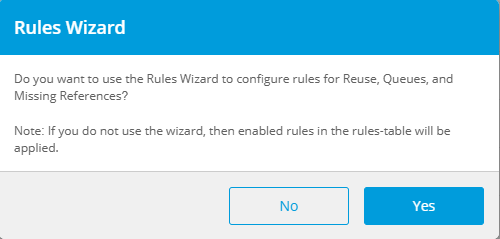
Before prompting you for details on the different rules a number of checks are made to ensure:
- the chosen scope has calltrees from only a single RPA tool
- rules are current and don't need to be re-generated. If they do need to be re-generated, the user will be given the option to re-generate or just proceed with the current rules
If these checks are successful, the wizard will launch and guide the user through a set of stages to apply rules to the export.
All changes to rules made while using the Rules Wizard are saved to the Rules Table after initiating the export, so they can be applied to your next exports if you choose.
Reuse Rules Stage
This first stage of the Rules Wizard shows rules for any reusable components that were found in the calltree.
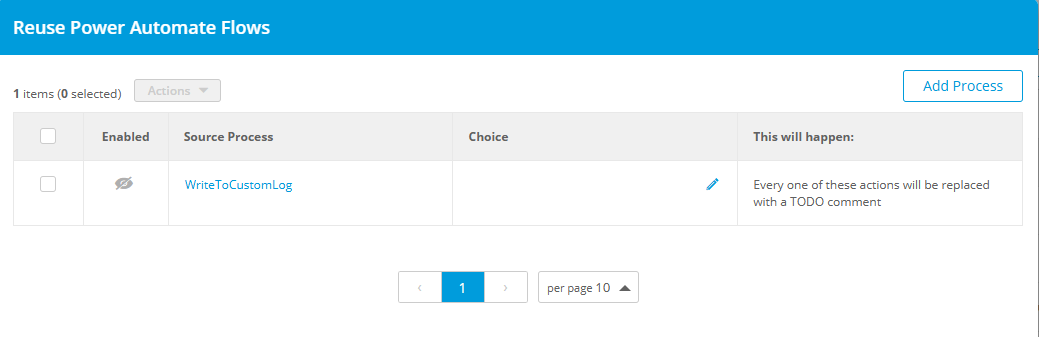
Each row lists actions that have an opportunity to be reused thereby reducing redundant code. The cases detected for reuse are:
- where the component is called from multiple calltrees (and would therefore be replicated as subflows in multiple flows)
- where there are multiple copies of the component in the source
For each rule in the wizard the user makes their choice and then text beside describes what will happen in the export based on that choice. The choices available are:
- Row is disabled: In this case every occurrence of that action will be replaced with a TODO comment in the PAD code.
- Row is enabled and
- Choice field is blank: In this case Blueprint will automatically create a flow with this action's name, and all occurences of this action will reference this new flow
- Choice field has an existing PAD flow: In this case all occurrences of this action will reference the designated flow.
If the flow name in the Choice field is red, this means the PAD flow no longer exists (possibly deleted). If left in this state during export, all occurences of this action will be replaced with a TODO comment.
Users can click the "Add Processes" button to add a new entry to the list by selecting a process from the displayed list of processes from the current scope.
When finished configuring Reuse rules in this stage, hit Next to continue to the Queue Rules stage of the Wizard.
Queue Rules Stage
This Wizard stage appears when references to queues are found in the calltree.
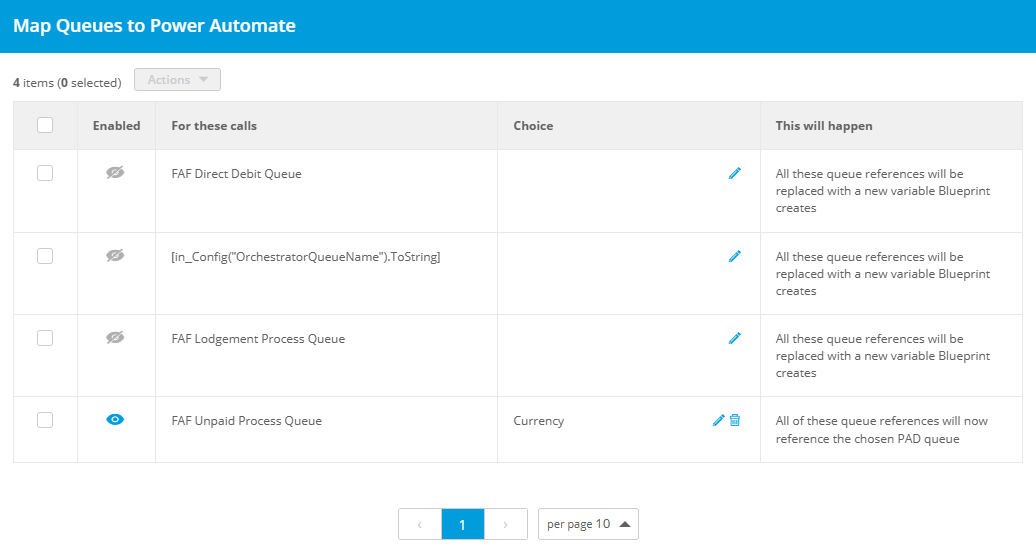
Each row lists queue names found in the source code that have an opportunity to be mapped to PAD queues. For each row the user makes their choice, and the text beside describes what will happen in the export due to that choice. The choices available are:
- Row is disabled: In this case Blueprint creates a new variable that will be used in all references for this queue.
- Row is enabled and
- Choice field is blank: In this case Blueprint creates a new variable that will be used in all references for this queue.
- Choice field has an existing PAD queue: In this case Blueprint will replace all references to the chosen queue.
When finished configuring Queue Rules in this stage, hit Next to continue to the Unresolved References Rules stage of the Wizard.
Unresolved References Rules Stage
This Wizard stage appears when missing references are found in the calltree.
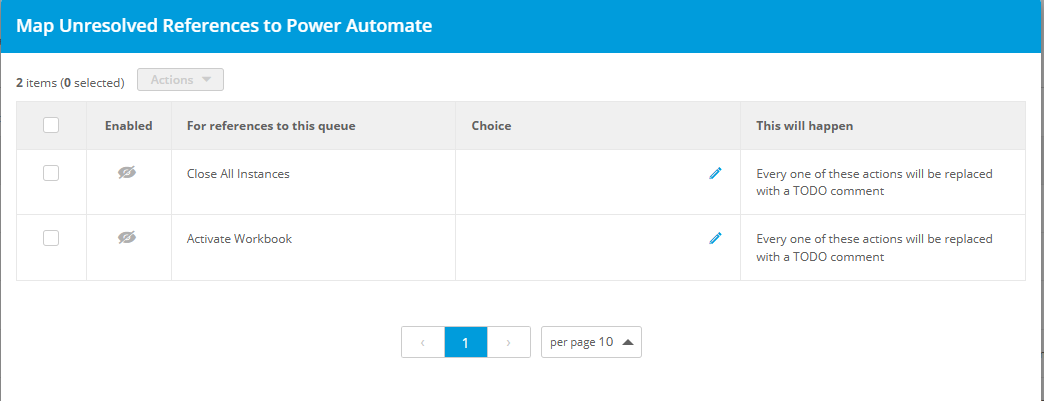
Each row defines how missing references are to be handled in the conversion. Based on the user's choice, text in the right column describes what will happen in the export. The choices available are:
- Row is disabled: In this case every occurrence of that action will be replaced with a TODO comment in the PAD code.
- Row is enabled and
- Choice field is blank: In this case Blueprint will automatically create a flow with this action's name, and all occurences of this action will reference this new flow
- Choice field is an existing PAD flow: In this case all occurrences of this action will reference the designated flow.
- Choice field is an existing Blueprint Process from the calltree: In this case Blueprint will automatically create a subflow, and all occurrences of this action will reference the subflow.
- Choice field is a script: In this case all occurrences of this action will be replaced by the script.
When finished configuring Unresolved References rules in this stage, hit Next to continue.
