Home & Global Resources
Blueprint Assess
Blueprint Migrate
Getting Started
The Blueprint User Interface
Change Your Password
Open a Project
Organize Artifacts and Assets
Close a Project
Status Indicators
Jobs
Exporting from Source RPA Tools
How to export a UiPath Automation Project from UiPath Orchestrator
How to export .bprelease files from Blue Prism
Blue Prism VBO Matching on Import
How to Export .zip files from Automation A360 Control Room
Importing
Exporting
RPA Export from Blueprint
Variable Prefixing
Why We Create Multiple Similar Subflows During Migration
Understanding Wrapper Flows in Power Automate Desktop
Setting up defaultRunDotNetScriptReferences
AsEnumerable Support
XmlDocument Support
Bulk Reimport/Recalculate
Metabot Migration - Best Practices
Artifacts Management
Base Artifact Types
Creating and Managing Artifacts
View and Edit Artifacts in the Utility Panel
Concurrent User Activity in Artifacts (Steal Lock)
Using Descendants View
Global Actions
Rules
Rules Overview
Rule Pre-Requisites
Using Rules
Rules User Interfaces
Using the Rules Table
Using Rules CSV
Using the Rules Wizard
Custom Action Mapping
Reuse Mapping to Power Automate Desktop
Manual Reuse
TODO, Error, and Robin Mapping
Script Mapping
Variable Name Dependency Mapping
Variable Renaming and Initialization
DLL/Method Invocation Mapping
Unresolved References
Work Queues Mapping
Solutions & Best Practices
Working with Migration Output in Power Automate Desktop (PAD)
Blueprism to PAD Migration Output Details
UiPath to PAD Migration Output Details
A360 to PAD Migration Output Details
RPA Value-Mapping Assessments
Why Choose Blueprint Cloud vs. On Premise ?
Setting up SAP for RPA
API & Developer Resources
REST API Request Header and Parameters
REST API Request Body and Parameters
REST API - Listing Artifacts in the Request Body
REST API - Defining an Artifact in the Request Body
REST API - Defining a Comment in the Request Body
REST API - Defining a Reply in the Request Body
REST API - Defining a Trace in the Request Body
REST API - Filter Parameter
REST API - Defining a User in the Request Body
REST API Requests
REST API - Add Attachment to Subartifact Request
REST API - Get Artifact Request
REST API - Add Traces Request
REST API - Get Project by Id Request
REST API - Update Custom Choice-Property Type Request
REST API - Publish Comments Request
REST API - Publish Artifact Request
REST API - Update Comment Request
REST API - Delete User Request
REST API - Add Comment Request
REST API - Close Review Request
REST API - Get Discussion Status Request
REST API - Update Reply Request
REST API - Get Attachment Request
REST API - Delete Comment Request
REST API - Create Project Request
REST API - Get Group Request
REST API - Rate Comment Request
REST API - Get Child Artifacts of Artifact Request
REST API - Discard Artifacts Request
REST API - List Artifacts Request
REST API - Rate Reply Request
REST API - Move Artifact Request
REST API - Delete Attachment Request
REST API - List Projects Request
REST API - Get Blueprint Product Version Request
REST API - Update Standard Choice Property Request
REST API - Get Review Request
REST API - Reply to Comment Request
REST API - Update User Request
REST API - Get Collection Request
REST API - Delete Artifact Request
REST API - List Collections Request
REST API - Authenticate Request
REST API - Get Artifact Type Request
REST API - List Artifact Types Request
REST API - Delete Reply Request
REST API - Get Root Artifacts of Project Request
REST API - Add Attachment Request
REST API - Create User Request
REST API - List Reviews Request
REST API - List Groups Request
REST API - Get User Request
REST API - Delete Traces Request
REST API - Add Artifact Request
REST API - List Users Request
REST API - Get Artifact Image Request
REST API - Update Artifacts Request
REST API - List Unpublished Artifacts Request
REST API HTTP Methods
REST API - HTTP HEAD Method
REST API - HTTP DELETE Method
REST API - HTTP GET Method
REST API - HTTP POST Method
REST API HTTP Status Codes
REST API - HTTP PATCH Method
Blueprint REST API
REST API Quick Start Example
REST API Requests and Responses
REST API Security and Authentication
REST API Known Issues & Constraints
REST API Requests
REST API Resources
REST API - Defining an ALM Job in the Request Body
Dashboards & Reports
Statistics Report Options
Using Scope and View
Statistics Dashboard
Statistics Reports
Applications Dashboard
Applications Report
Estimator Dashboard
Estimator Reports
How to Change the Main Process Label for Estimations
Bulk Reporting
Call Trees
Blueprint + PowerBI Dashboards
How to Create Microsoft Power Automate RPA Migration Estimates with Blueprint
Licensing
Settings & Administration
Overview of Blueprint Settings
System Reports
System Reports
License and Activity Reporting
User List
Project Activity
User Roles
Artifact Map
Project Usage
User Activity Report
Audit Log
System Logs
User Management
Creating and Managing Users
Creating and Managing Groups
Creating and Managing Instance Administrator Roles
Creating and Managing Project Administrator Roles
RPA Management
Microsoft 365 Authentication Settings
Integration Reporting
Migrate - Import/Export
Migrate - Dashboards
Migrate
Analyze
Automation360 Authentication Settings
GenAI
Advanced Settings
Projects
Installation
Blueprint Installation Guide
System Requirements
Supported Third-Party Components
Azure App Registration (Power Automate Export)
Release Notes
- All Categories
- Blueprint Migrate
- Rules
- Rules User Interfaces
Rules User Interfaces
There are three different User Interfaces for working with Rules. They are not all equally capable. The information below describes each and outlines what actions each is best at performing. Rules Ta…
There are three different User Interfaces for working with Rules. They are not all equally capable. The information below describes each and outlines what actions each is best at performing.
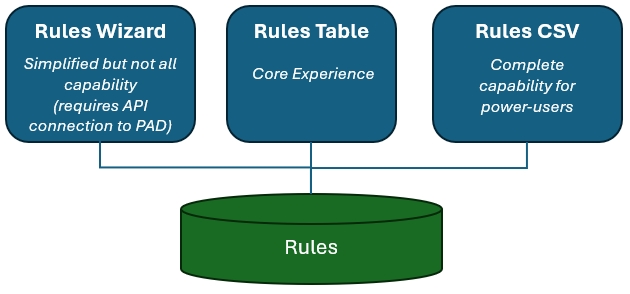
Rules Table
The Rules Table lets you manage any of the rule types for all of the RPA tools. The table shows all the rules defined for the currently selected scope (project) and currently selected RPA tool.
From the Rules Table page you can delete, generate, enable/disable, and configure rules for use. You can also change the scope for individual rules between project and instance. Configuring rules in the Rules Table requires direct typing or cut & paste of IDs/names from PAD, as opposed to the Wizard that provides real-time picklists.
The Rules Table also provides analytical information for generated rules, showing the number of occurrences for each rule and, when clicked through, a list of those occurrences. This information is very useful for evaluating which rules to spend time configuring (more occurrences means more time saved by using a rule).
Rules Wizard
The Rules Wizard is a simpler experience for working with three of the rule types (reuse, unresolved references, queues).
When an export to PAD is initiated the user is prompted whether they'd like to use the Rules Wizard. The Rules Wizard takes the user through a multi-step process to setup rules for Reuse, Unresolved References, and Queues. In each of these steps the user can make selections using realtime picklists, and is given guidance on what the rules will do.
The user's changes will be saved to the Rules Table so this Wizard can be considered an alternative user interface for the Rules Table.
Rules CSV
The Rules CSV is a more primitive and detailed table, in the form of a csv file, in which any rules changes can be performed.
From the Rules Table page, at the top-right click Advanced -> Export Rules to CSV to export a csv file containing all the rules from all the projects. After making modifications - per the information provided in subsequent articles - import the csv file using Advanced -> Import Rules from CSV to incorporate those modifications to the Rules Table.
Comparing the User Interfaces
The three user interfaces represent an evolution of capability. Rules CSV is largely a database representation of the rules and is therefore very detailed and not very user-friendly. This was the first user interface for rules and involves exporting a csv file, modifying it, then re-importing. The Rules Table was introduced to make this easier by providing an in-tool and more user-friendly interface to work with rules. Lastly the Rules Wizard was released which guided the user through a rules-enabled export. It provides guidance information on what the rule settings do, real-time pickers to make configuring the rules easier, and displays only those rules that are relevant for the current export. This is summarized in the table below.
Intended For: | Advantages: | Limitations: | |
Rules Wizard | Novice Users |
|
|
Rules Table | All Users |
|
|
Rules CSV | Power Users, Developers, Legacy Rules Users |
|
|
How did we do?
Using Rules
Using the Rules Table
