Home & Global Resources
Blueprint Assess
Blueprint Migrate
Getting Started
The Blueprint User Interface
Change Your Password
Open a Project
Organize Artifacts and Assets
Close a Project
Status Indicators
Jobs
Exporting from Source RPA Tools
How to export a UiPath Automation Project from UiPath Orchestrator
How to export .bprelease files from Blue Prism
Blue Prism VBO Matching on Import
How to Export .zip files from Automation A360 Control Room
Importing
Exporting
RPA Export from Blueprint
Variable Prefixing
Why We Create Multiple Similar Subflows During Migration
Understanding Wrapper Flows in Power Automate Desktop
Setting up defaultRunDotNetScriptReferences
AsEnumerable Support
XmlDocument Support
Bulk Reimport/Recalculate
Metabot Migration - Best Practices
Artifacts Management
Base Artifact Types
Creating and Managing Artifacts
View and Edit Artifacts in the Utility Panel
Concurrent User Activity in Artifacts (Steal Lock)
Using Descendants View
Global Actions
Rules
Rules Overview
Rule Pre-Requisites
Using Rules
Rules User Interfaces
Using the Rules Table
Using Rules CSV
Using the Rules Wizard
Custom Action Mapping
Reuse Mapping to Power Automate Desktop
Manual Reuse
TODO, Error, and Robin Mapping
Script Mapping
Variable Name Dependency Mapping
Variable Renaming and Initialization
DLL/Method Invocation Mapping
Unresolved References
Work Queues Mapping
Solutions & Best Practices
Working with Migration Output in Power Automate Desktop (PAD)
Blueprism to PAD Migration Output Details
UiPath to PAD Migration Output Details
A360 to PAD Migration Output Details
RPA Value-Mapping Assessments
Why Choose Blueprint Cloud vs. On Premise ?
Setting up SAP for RPA
API & Developer Resources
REST API Request Header and Parameters
REST API Request Body and Parameters
REST API - Listing Artifacts in the Request Body
REST API - Defining an Artifact in the Request Body
REST API - Defining a Comment in the Request Body
REST API - Defining a Reply in the Request Body
REST API - Defining a Trace in the Request Body
REST API - Filter Parameter
REST API - Defining a User in the Request Body
REST API Requests
REST API - Add Attachment to Subartifact Request
REST API - Get Artifact Request
REST API - Add Traces Request
REST API - Get Project by Id Request
REST API - Update Custom Choice-Property Type Request
REST API - Publish Comments Request
REST API - Publish Artifact Request
REST API - Update Comment Request
REST API - Delete User Request
REST API - Add Comment Request
REST API - Close Review Request
REST API - Get Discussion Status Request
REST API - Update Reply Request
REST API - Get Attachment Request
REST API - Delete Comment Request
REST API - Create Project Request
REST API - Get Group Request
REST API - Rate Comment Request
REST API - Get Child Artifacts of Artifact Request
REST API - Discard Artifacts Request
REST API - List Artifacts Request
REST API - Rate Reply Request
REST API - Move Artifact Request
REST API - Delete Attachment Request
REST API - List Projects Request
REST API - Get Blueprint Product Version Request
REST API - Update Standard Choice Property Request
REST API - Get Review Request
REST API - Reply to Comment Request
REST API - Update User Request
REST API - Get Collection Request
REST API - Delete Artifact Request
REST API - List Collections Request
REST API - Authenticate Request
REST API - Get Artifact Type Request
REST API - List Artifact Types Request
REST API - Delete Reply Request
REST API - Get Root Artifacts of Project Request
REST API - Add Attachment Request
REST API - Create User Request
REST API - List Reviews Request
REST API - List Groups Request
REST API - Get User Request
REST API - Delete Traces Request
REST API - Add Artifact Request
REST API - List Users Request
REST API - Get Artifact Image Request
REST API - Update Artifacts Request
REST API - List Unpublished Artifacts Request
REST API HTTP Methods
REST API - HTTP HEAD Method
REST API - HTTP DELETE Method
REST API - HTTP GET Method
REST API - HTTP POST Method
REST API HTTP Status Codes
REST API - HTTP PATCH Method
Blueprint REST API
REST API Quick Start Example
REST API Requests and Responses
REST API Security and Authentication
REST API Known Issues & Constraints
REST API Requests
REST API Resources
REST API - Defining an ALM Job in the Request Body
Dashboards & Reports
Statistics Report Options
Using Scope and View
Statistics Dashboard
Statistics Reports
Applications Dashboard
Applications Report
Estimator Dashboard
Estimator Reports
How to Change the Main Process Label for Estimations
Bulk Reporting
Call Trees
Blueprint + PowerBI Dashboards
How to Create Microsoft Power Automate RPA Migration Estimates with Blueprint
Licensing
Settings & Administration
Overview of Blueprint Settings
System Reports
System Reports
License and Activity Reporting
User List
Project Activity
User Roles
Artifact Map
Project Usage
User Activity Report
Audit Log
System Logs
User Management
Creating and Managing Users
Creating and Managing Groups
Creating and Managing Instance Administrator Roles
Creating and Managing Project Administrator Roles
RPA Management
Microsoft 365 Authentication Settings
Integration Reporting
Migrate - Import/Export
Migrate - Dashboards
Migrate
Analyze
Automation360 Authentication Settings
GenAI
Advanced Settings
Projects
Installation
Blueprint Installation Guide
System Requirements
Supported Third-Party Components
Azure App Registration (Power Automate Export)
Release Notes
- All Categories
- Blueprint Migrate
- Rules
- Using the Rules Table
Using the Rules Table
Using the Rules Table. Selecting Tools -> Rules displays the Rules Table. It is very important to ensure you're looking at the right set of rules for the automations you are analyzing. This requires…
Using the Rules Table
Selecting Tools -> Rules displays the Rules Table. It is very important to ensure you're looking at the right set of rules for the automations you are analyzing. This requires two selections:
- Set the Scope: Click the Change Scope button at top-right of the Rules Table page, then choose your desired project. The currently-selected scope is always shown at top-left (see picture below).
- Choose RPA Tool: Rules are listed by RPA tool to ensure you select your desired RPA tool in the drop-down at center, above the table (see picture below).
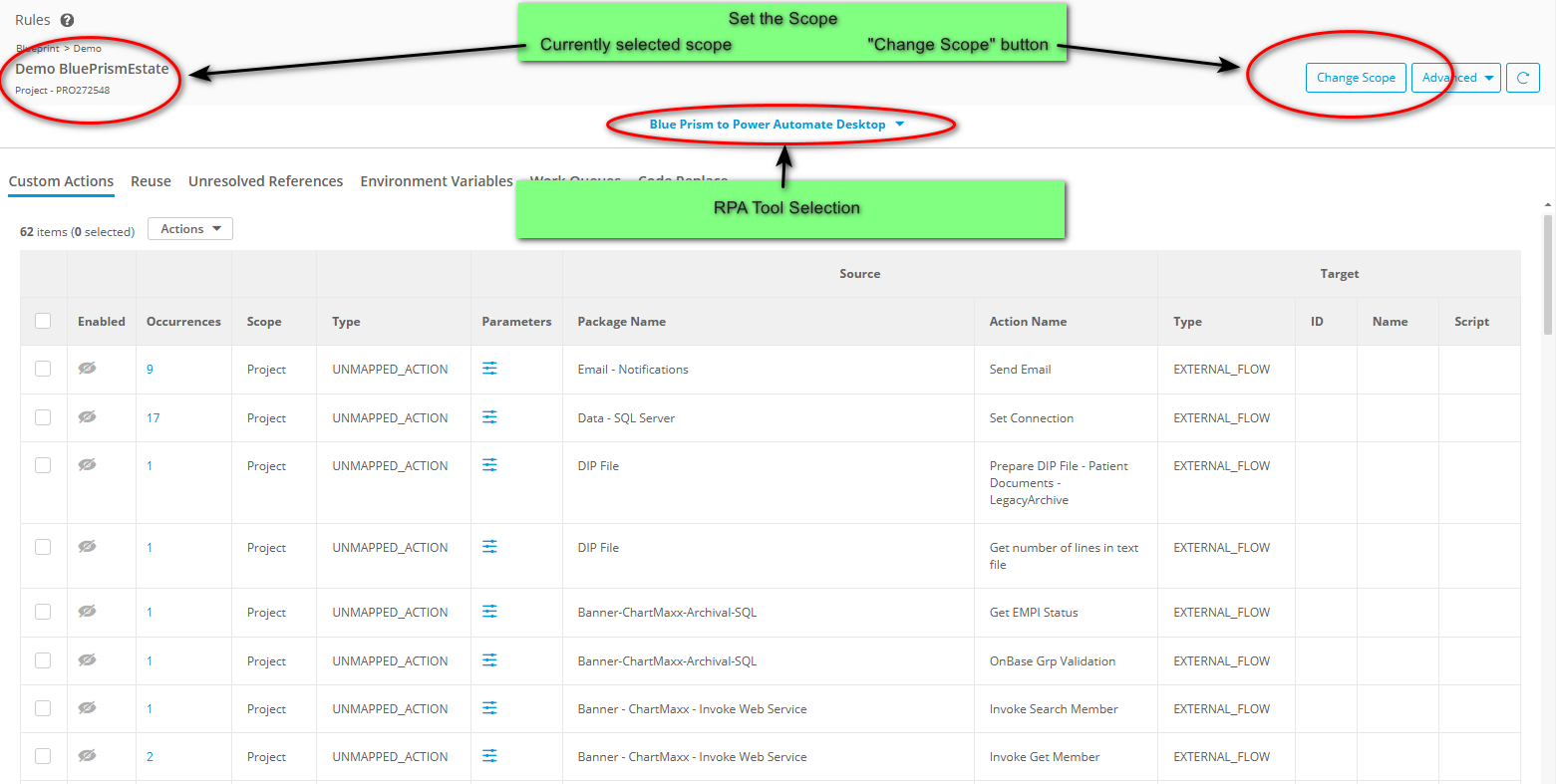
Once you have chosen your Scope and the right RPA Tool, the rules are listed in the table separated into a tab for each Rule Type.
Columns in the Rule Type Tabs
The tables below give high-level information for each of the columns found within the various Rule Type tabs. More detailed information for each is found in the subsequent articles that describe specific rules.
Note in the tables below U=UiPath, B=Blue Prism, and A=A360.
Common Columns
Column | Description | Custom Actions | Reuse | Unresolved References | Work Queues | Environment Variables | Initialize Variables | Code Replace |
Enabled | Whether the rule is enabled or disabled for export | U B A | U B A | U B A | U B | B | A | U B A |
Occurrences | Number of times the rule appears in source code. Click to see list of occurrences | U B A | U B A | U B A | U B | B | A | |
Scope | Whether this rule applies to current project, or to all projects (instance) | U B A | U B A | U B A | U B | B | A | U B A |
Type | Type of action that was not mapped. Can be DLL for any RPA tool. Unmapped Action for Blue Prism or A360, and Custom Action for UiPath. | UBA | ||||||
Parameters | List of parameters for the action. Need to specify whether input or output | U B A | U B A | U B A |
Source Columns
Column | Description | Custom Actions | Reuse | Unresolved References | Work Queues | Environment Variables | Initialize Variables | Code Replace |
Source: Package Name | Name of the package in the source RPA tool. | U B A | ||||||
Source: Action Name | Name of the action or activity in the source RPA tool. | U B A | U B A | |||||
Source: ID | Source tool's process GUID or Blueprint checksum of process | U B A | U B A | |||||
Source: Filename | Name of xaml, page, or taskbot | U B A | ||||||
Source: Action Name | Name of the action from the source RPA tool. | |||||||
Source: Work Queue Name | Name of the queue from the source RPA tool. | U B |
Target Columns
Column | Description | Custom Actions | Reuse | Unresolved References | Work Queues | Environment Variables | Initialize Variables | Code Replace |
Target: Type | Solution in PAD | U B A | U B A | |||||
Target: ID | GUID of the solution in PAD (if flow chosen as type) | U B A | U B A | U B A | ||||
Target: Name | Name of the solution in PAD | U B A | U B A | U B A | ||||
Target: Script | Script to be used (if script chosen as type) | U B A | U B A | |||||
Target: Work Queue ID | GUID of queue in PAD | U B | ||||||
Target: Work Queue Name | Name of queue in PAD | U B | ||||||
Target: Work Queue Configuration | Set rules for queue key and priority | U B |
Other Columns
Column | Description | Custom Actions | Reuse | Unresolved References | Work Queues | Environment Variables | Initialize Variables | Code Replace |
Variable Name | B | A | ||||||
Variable Value | B | |||||||
Variable Type | A | |||||||
Initial Value | A | |||||||
Original Robin Code (single action) | U B A | |||||||
Replacement Robin Code (one or many actions) | U B A |
How to Find Target Names and GUIDs in PAD
To complete a manual mapping users must fill in the following columns in their Rules CSV:
- Column K ("TargetActionId") = PAD Flow ID
- How to get the FlowID in Power Automate Desktop:
- Find your target flow under the "My Flows" tab in Power Automate Desktop
- Right-click on your target flow and click "Properties"
- Click "Details" tab
- Copy the GUID under "Flow ID". The ID will in the following format: XXXXXXXX-XXXX-XXXX-XXXX-XXXXXXXXXXXX where X is a hex digit (0,1,2,3,4,5,6,7,8,9,A,B,C,D,E,F)
- How to get the FlowID in Power Automate Desktop:
- Column L ("TargetActionName") = The name of Flow in PAD
- For every Input variable for the flow, perform the following as a separate row for each Input/Output:
- Column P ("TargetParameterName") = PAD Variable Name
- This is the value in "Variable Name" in the Input/Output section of the PAD Flow:
- Column R ("TargetParameterType") = PAD Variable Type (e.g. INPUT/OUTPUT)
- Column P ("TargetParameterName") = PAD Variable Name
It is not what should be used in the mapping file and is only for visual purposes within Power Automate.
How did we do?
Rules User Interfaces
Using Rules CSV
